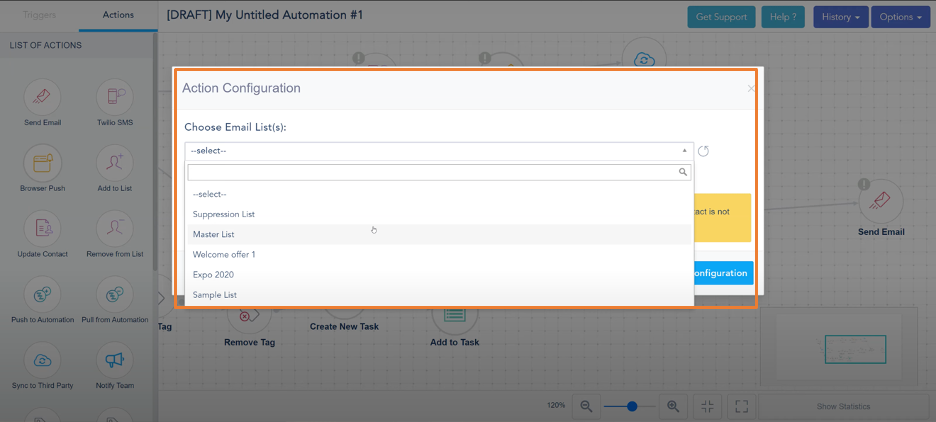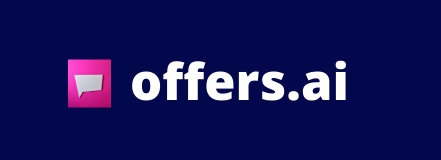Today I am going to cover all the actions available in Vbout under the visual automation builder.
If you try to add action in the circle as you can see from the left, you can drag them to the platform.
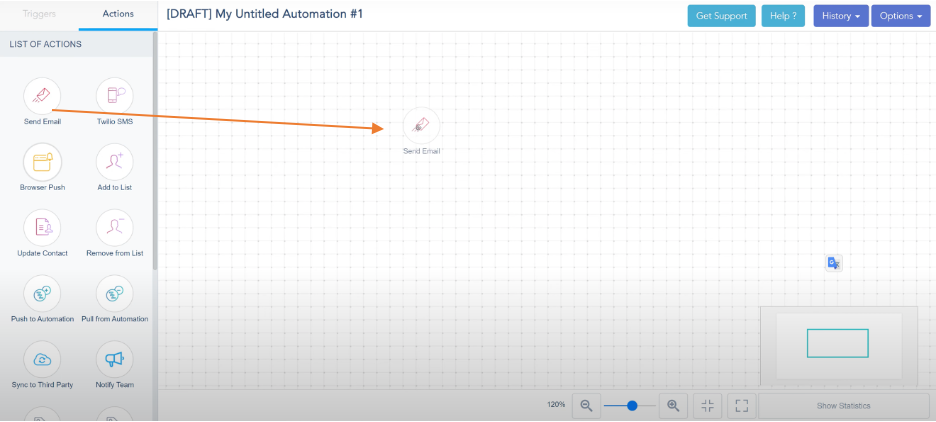
Then the platform will give you a warning that you will have to start with the trigger.
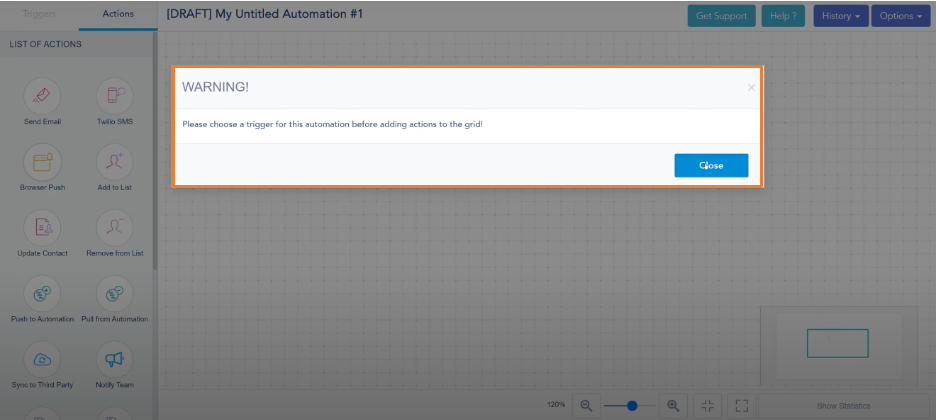 You can start linking them and the way you can do is to click on the beginning and follow the arrow direction
You can start linking them and the way you can do is to click on the beginning and follow the arrow direction
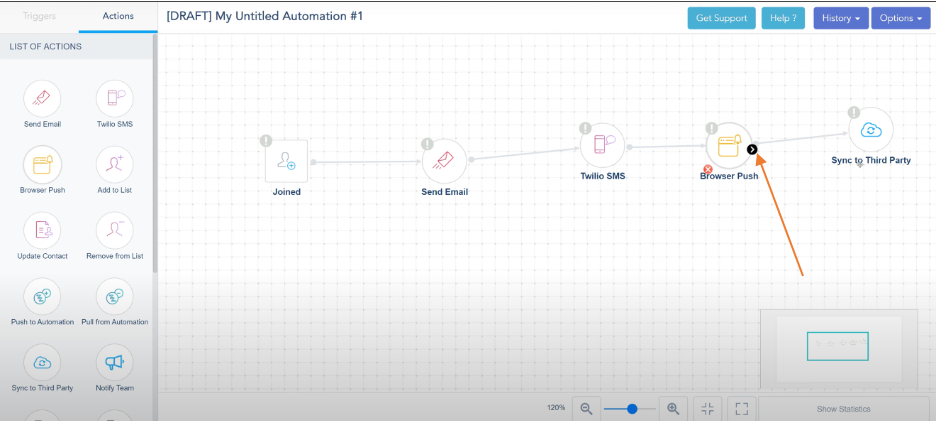
For example, the system will split the tasks into three routes
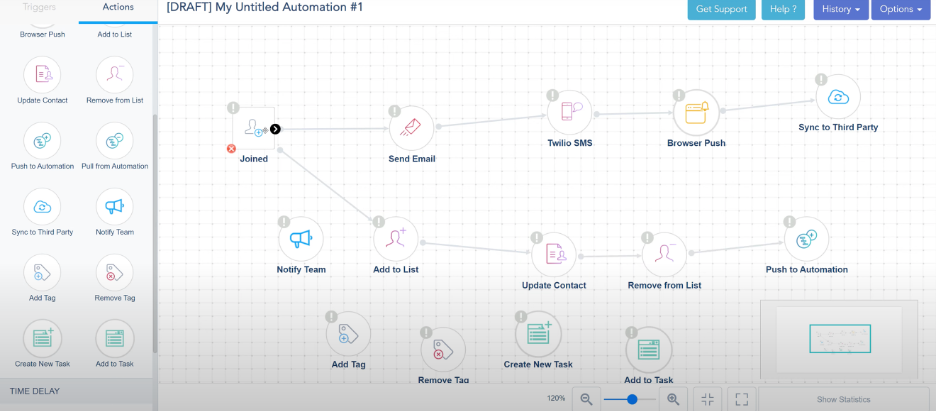
After you settle everything down, you can add Time Delay here. We can have a delay and then we can rejoin everything together. Note this logic of rejoining the path might cause duplicates after this delay is triggered right so you have to be careful. Then of course from now you can continue sending emails and more delays.
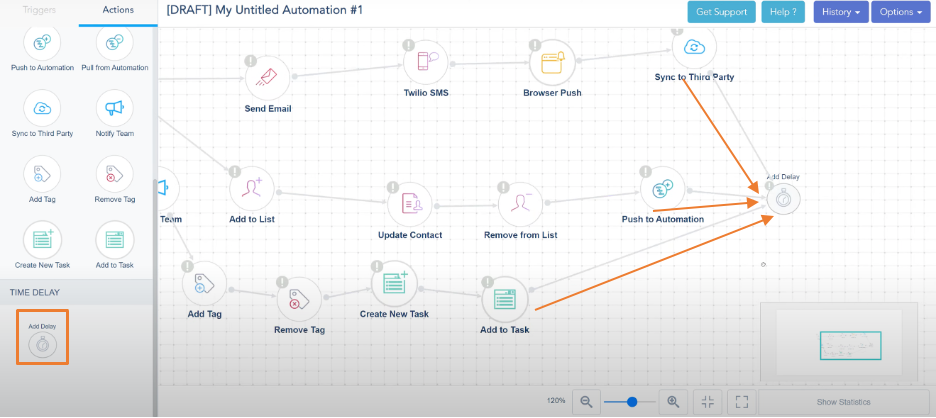
Create an Automation
If you double-click on "send an email", the system is going to ask you to choose an email that you've created. 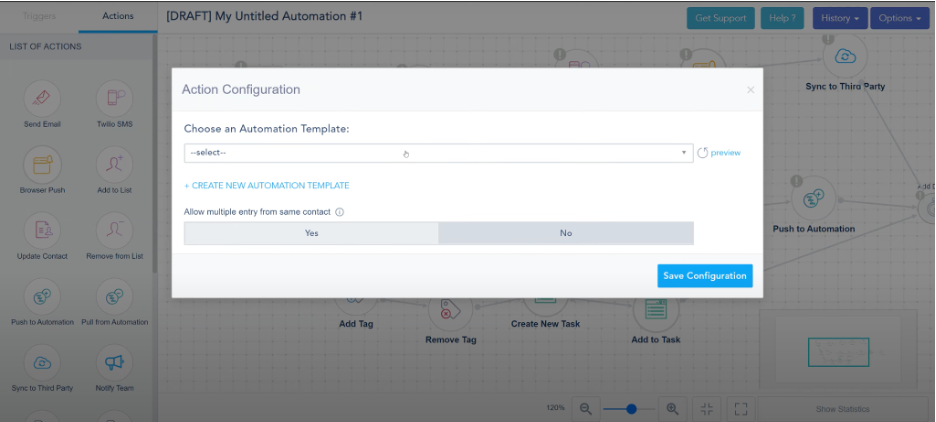 You can activate allowing the same contact to receive an email multiple times because we try to prevent duplicates as much as possible. We have this option turned on in case you have a specific scenario where the same person is allowed to receive the email multiple times
You can activate allowing the same contact to receive an email multiple times because we try to prevent duplicates as much as possible. We have this option turned on in case you have a specific scenario where the same person is allowed to receive the email multiple times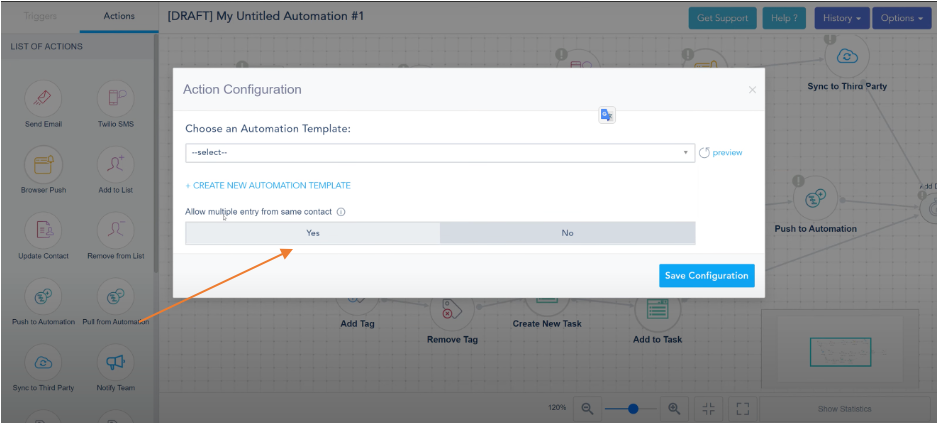
You can build an SMS/MMs Template here and then click "Add Configuration"
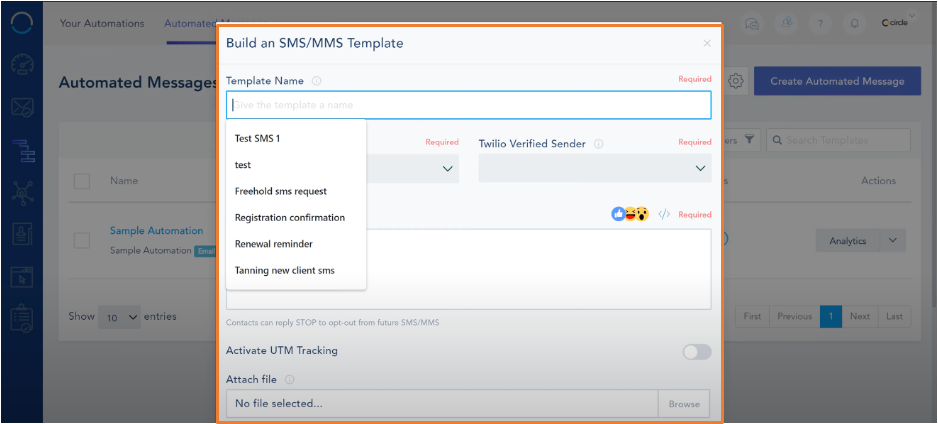 You can also create a Broswer Push here. Go back and refresh the list. Everything is done then.
You can also create a Broswer Push here. Go back and refresh the list. Everything is done then. 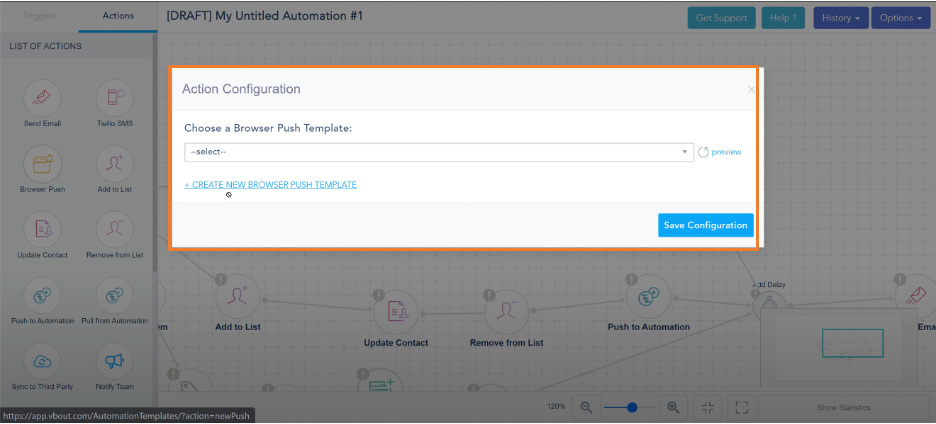
Sync to Third Party
This one can be used for synchronizing to a retargeting campaign on Facebook or Adwords. It adds the contact to a custom list on Facebook or Adwords. You can follow our documentation to see how you can create custom audiences on Facebook and AdWords but all this does is to choose the destination account and add the lead to a custom audience.
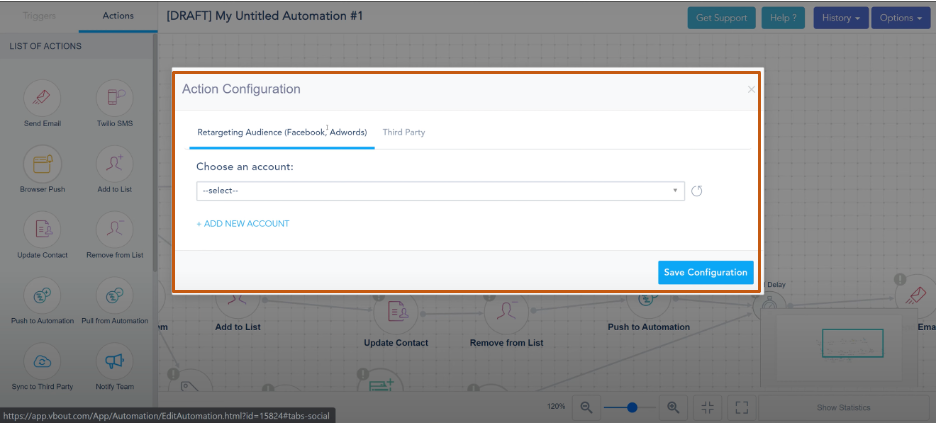 if you're building your own webhooks and you want us to send you some details on the lead like the custom fields. The email campaign opens and so on you can specify a target endpoint or webhook and we can pass you over that information generator automation.
if you're building your own webhooks and you want us to send you some details on the lead like the custom fields. The email campaign opens and so on you can specify a target endpoint or webhook and we can pass you over that information generator automation.
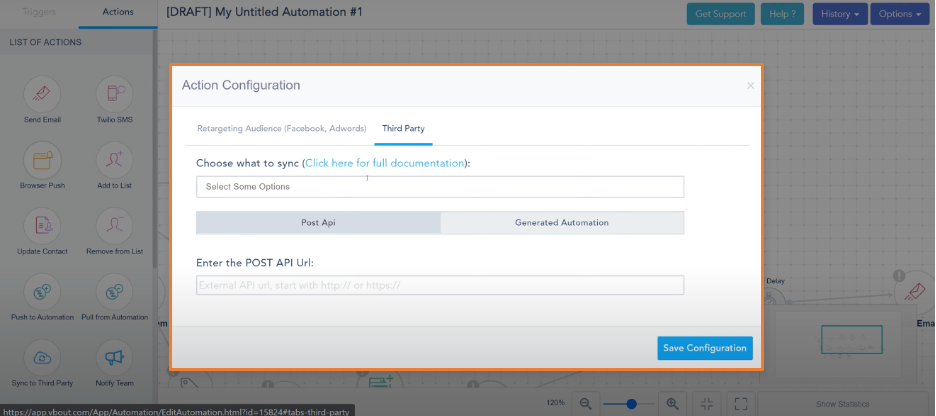
Adding to a list
To initiate service, you can activate the "What would you like to start service" flag and then employ date triggers. Additionally, you have the option to timestamp the flag with the current date. This will enable the system to automatically update the field with today's date as soon as the user reaches this step. This feature can be useful for automation that involves updating memberships and similar advanced functions.
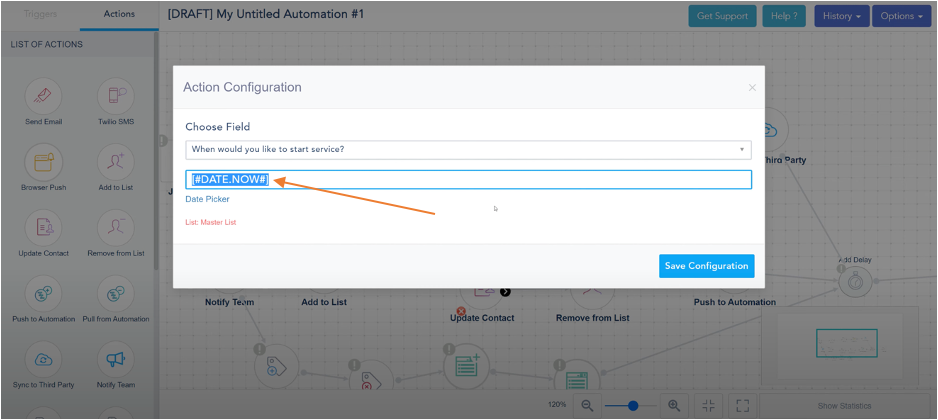 To remove someone from a list, you need to be cautious if they had signed up for that same list. This could potentially cause problems. Hence, it is advisable to select a different list as your target, where they may not be present, or a different list from the one you intend to remove them from.
To remove someone from a list, you need to be cautious if they had signed up for that same list. This could potentially cause problems. Hence, it is advisable to select a different list as your target, where they may not be present, or a different list from the one you intend to remove them from.