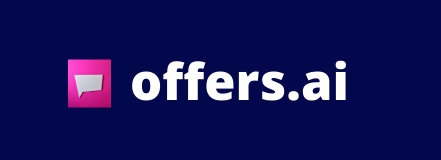Step 1: Navigate to the campaigns page from your dashboard
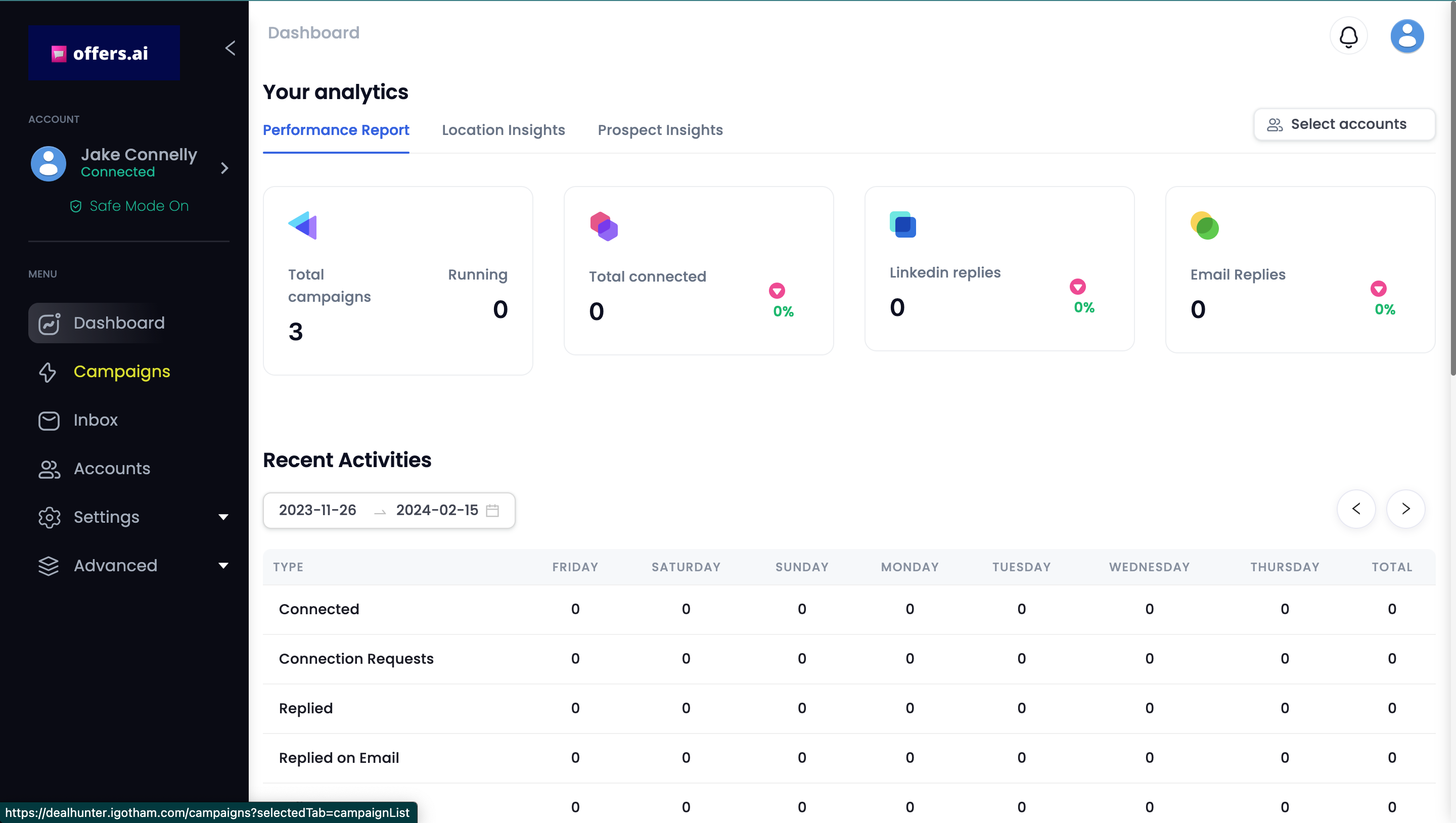
Once on the campaigns page, click "Create Campaign" in the top right corner
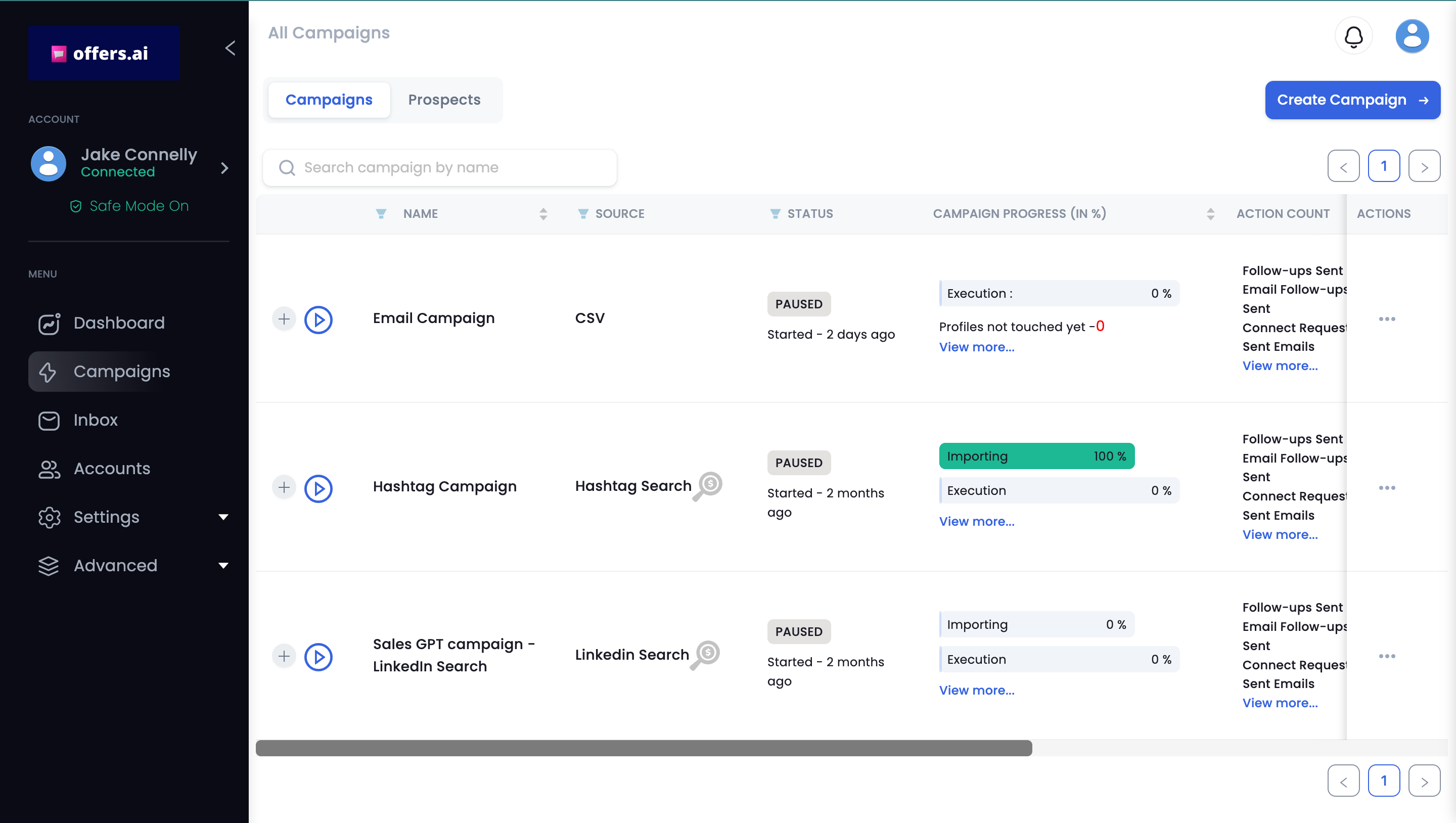
Step 2: Click "I'm an advanced user"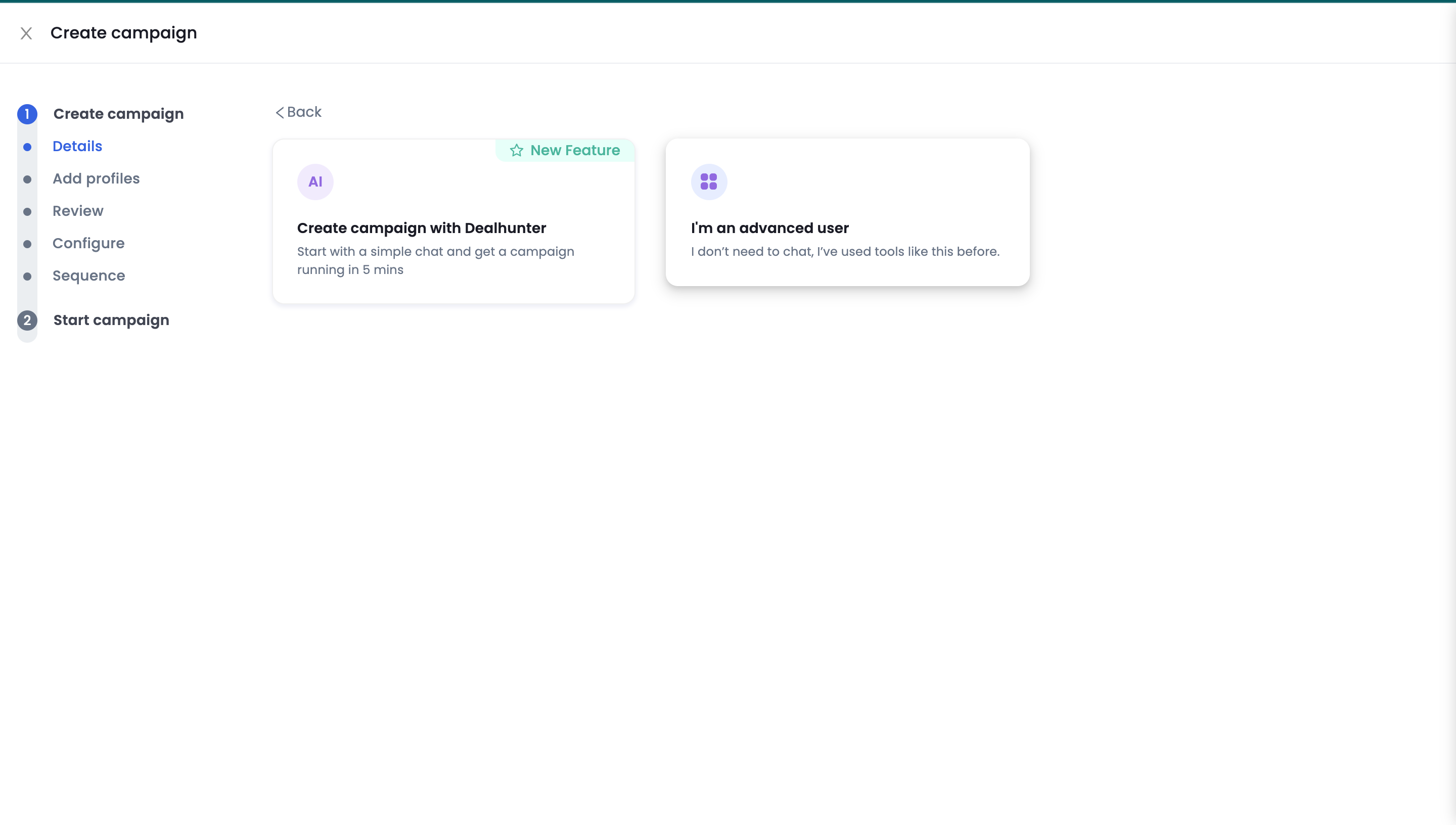
Name your campaign
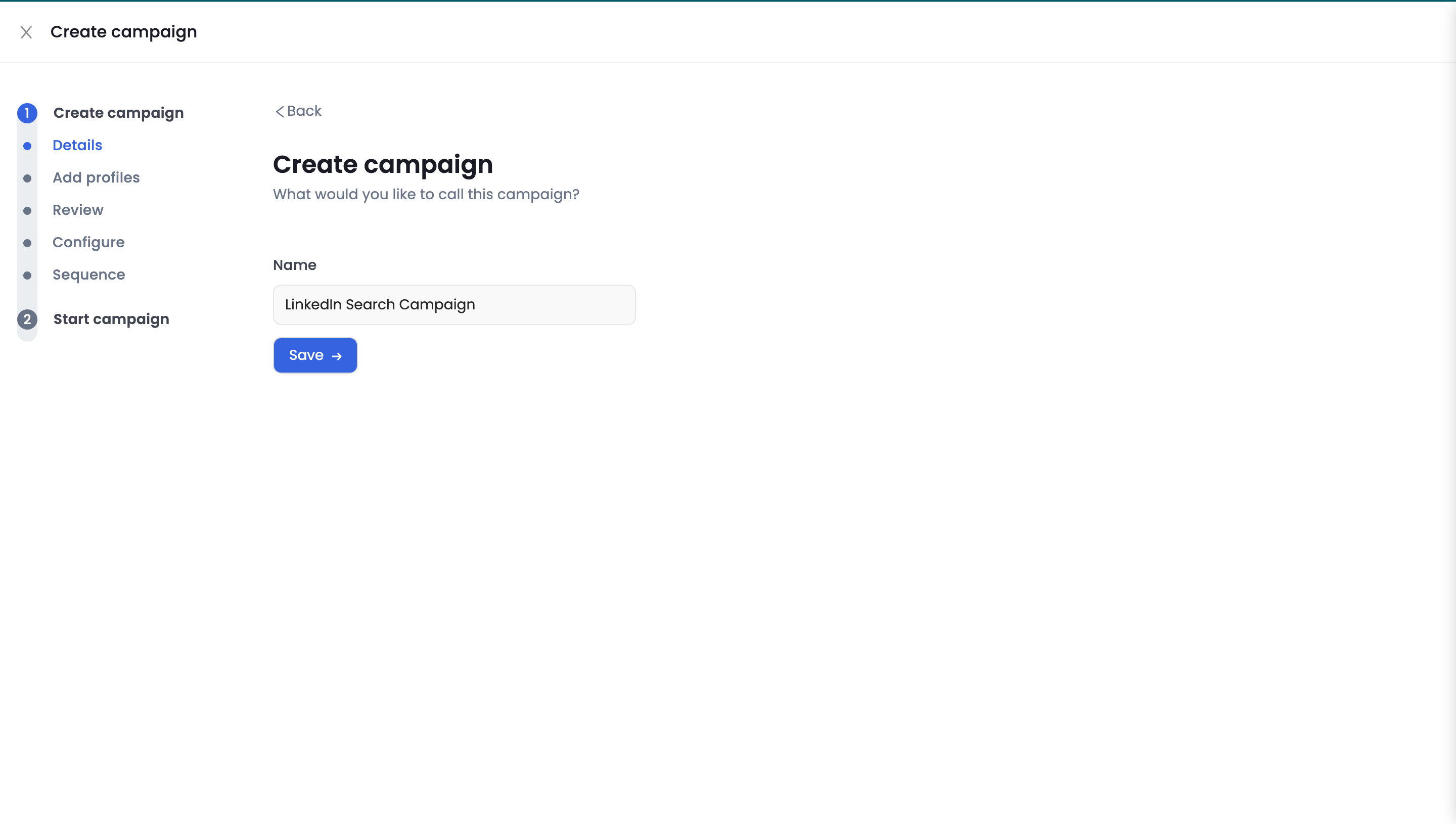
Click "Add from LinkedIn Search"
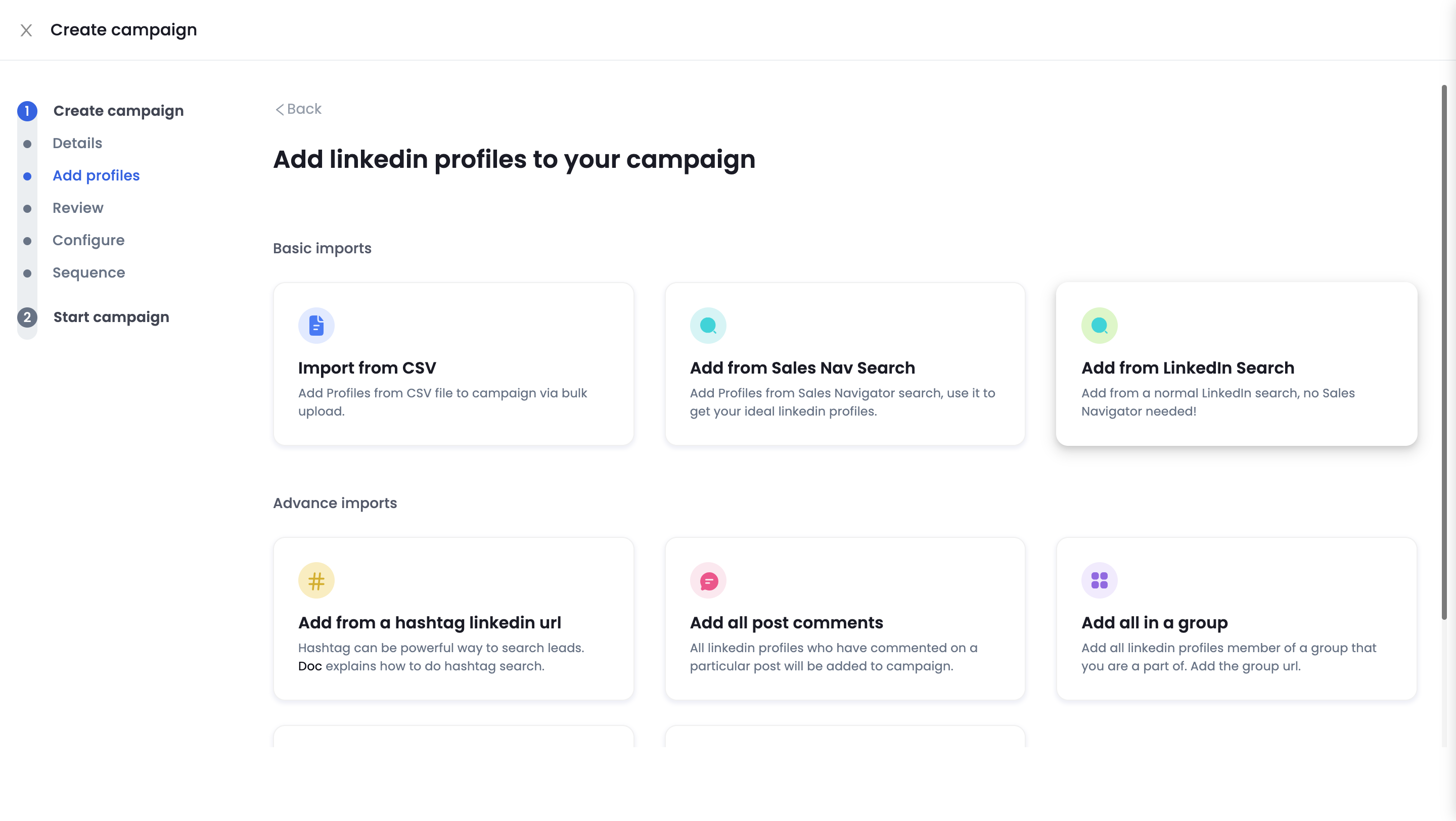
Step 3: Adding your prospects with LinkedIn Search
Once you click "Add from LinkedIn Search", you will be prompted to copy and paste a LinkedIn URL for the prospects you wish to target
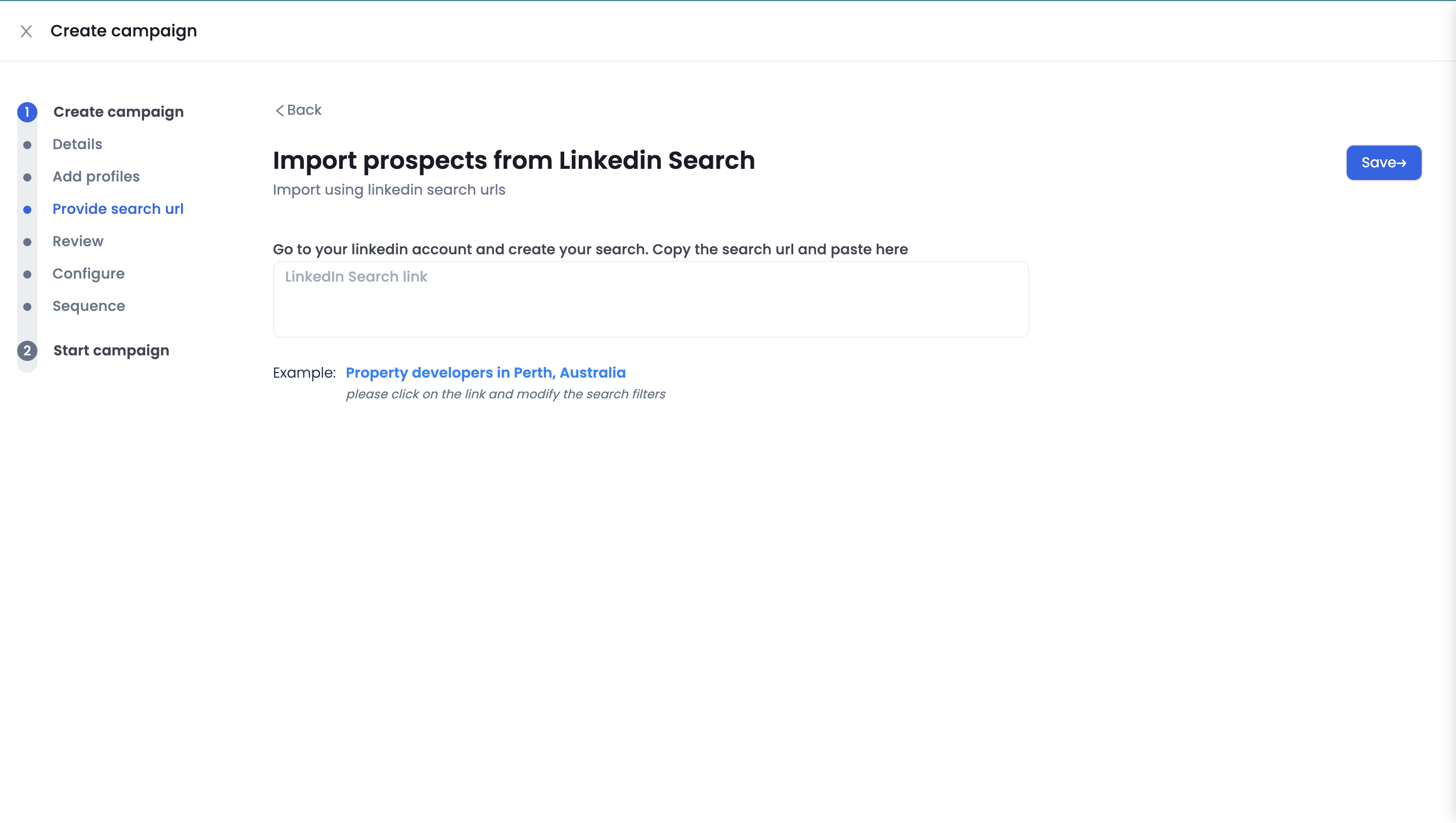
From here well go to LinkedIn and narrow down who we want to target. In this example, we'll be targeting metal manufacturing CEO's in the tri-state area.
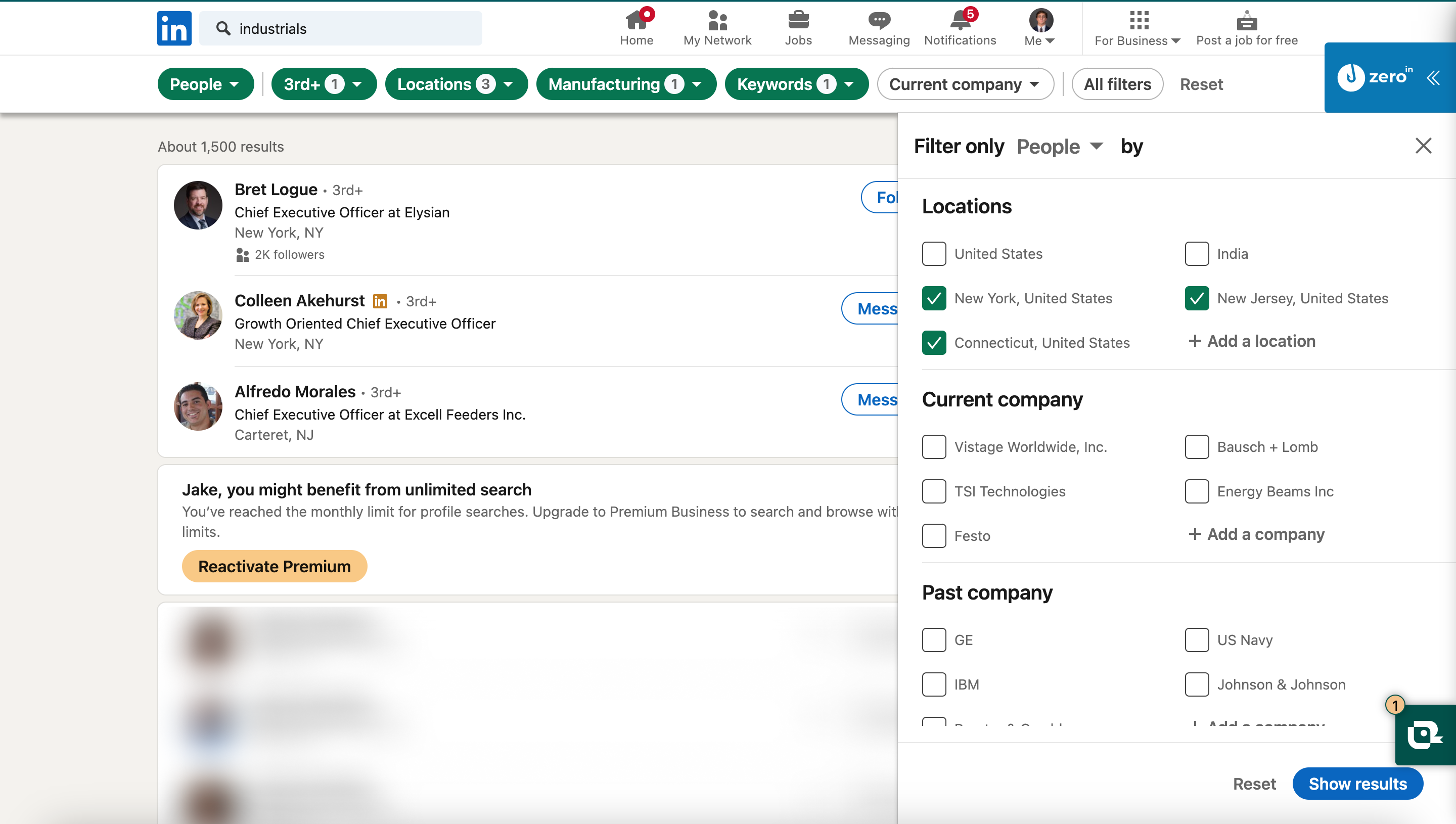
To narrow down your search, use the "All filters" tab in the top right. Make sure you are doing a people search.
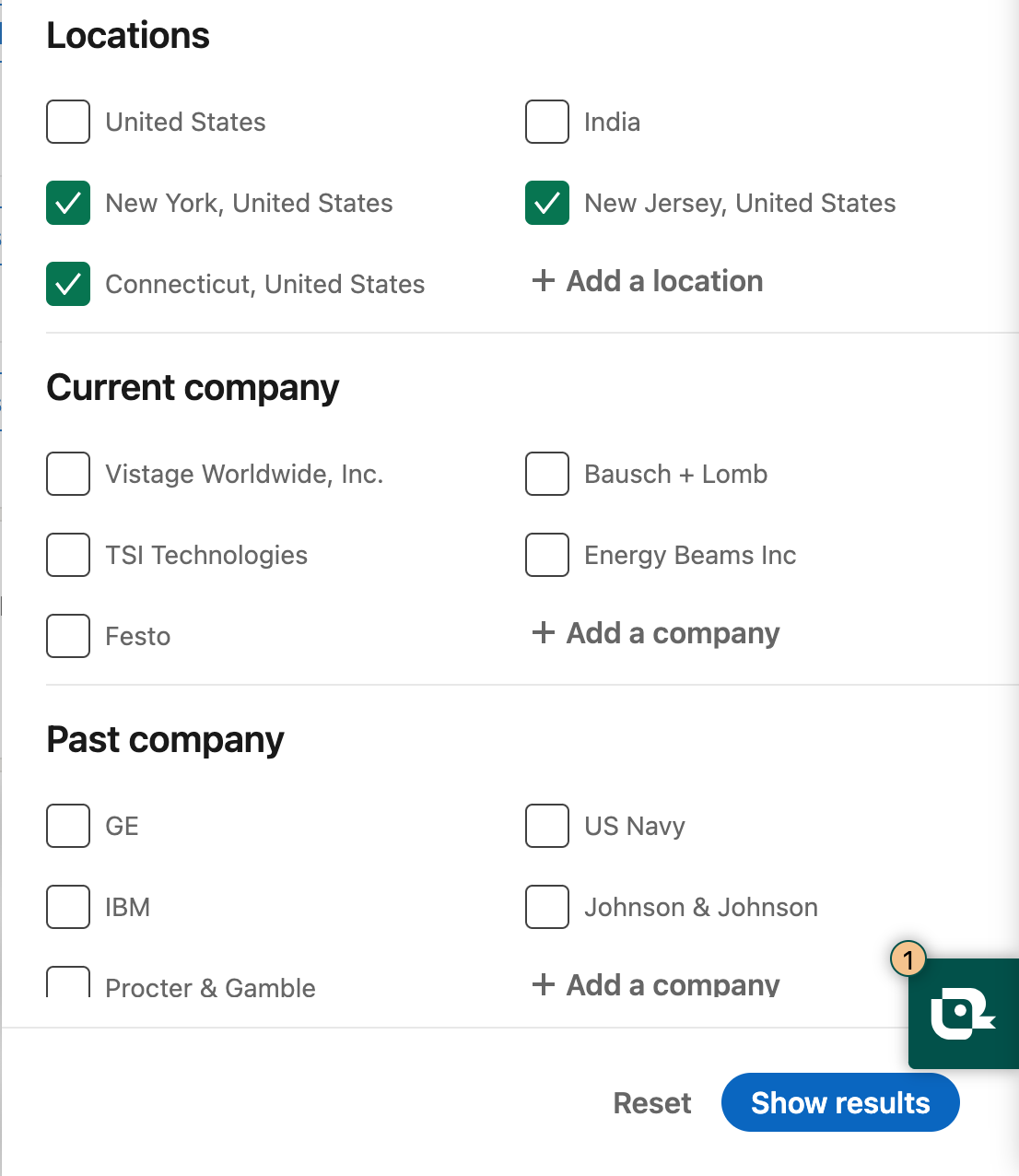
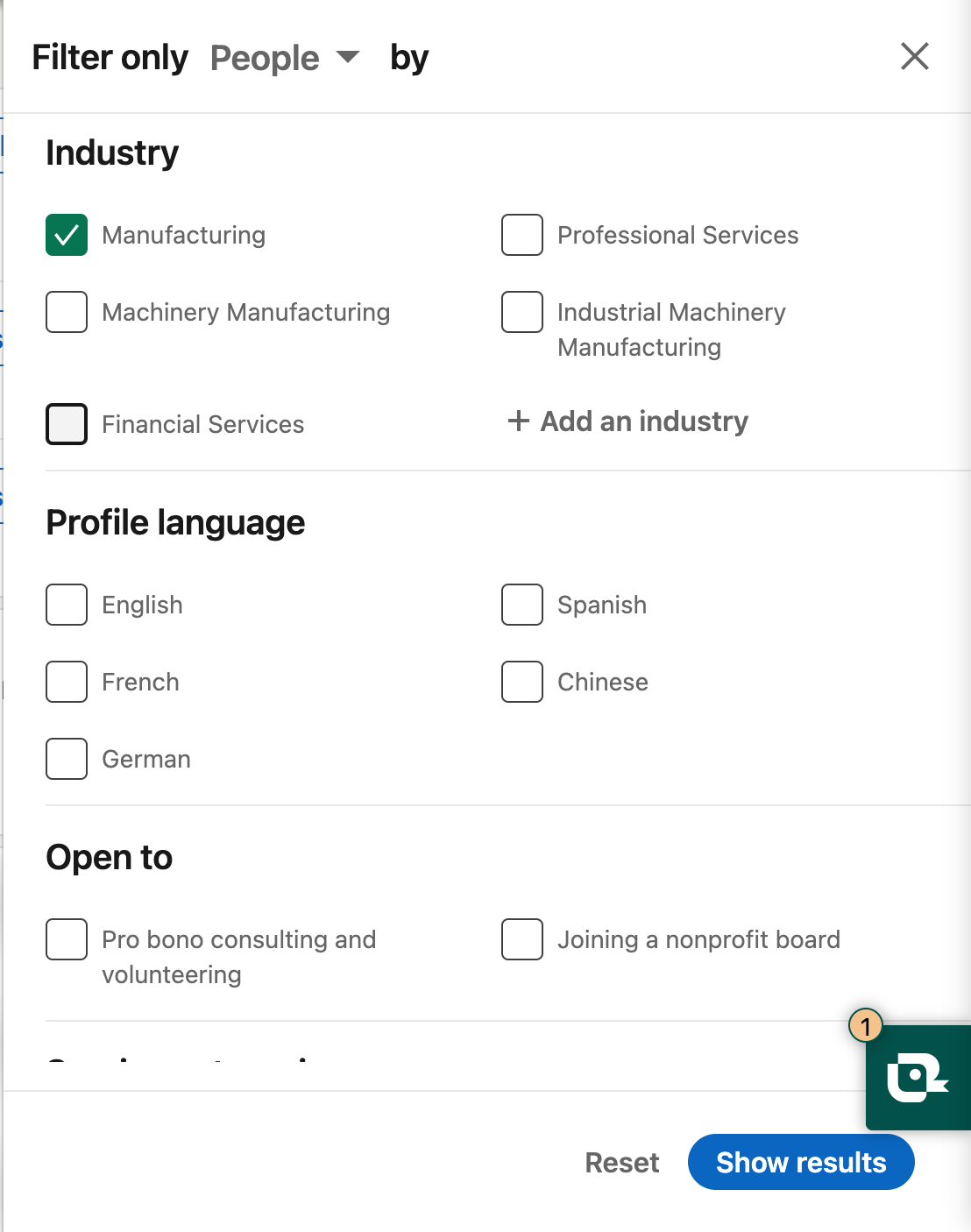
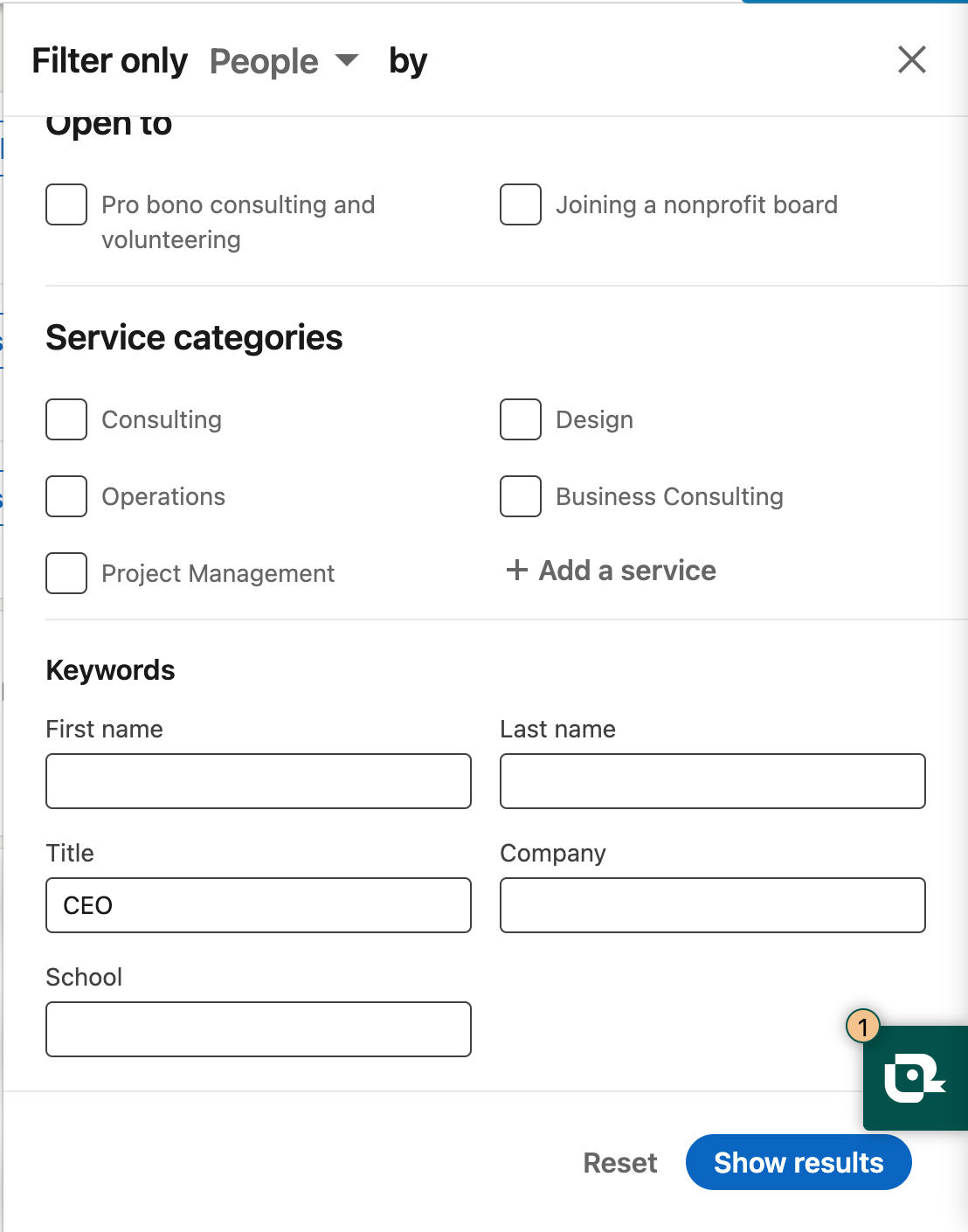
Once you have your desired list of prospects in LinkedIn, copy and paste the URL into dealhunter
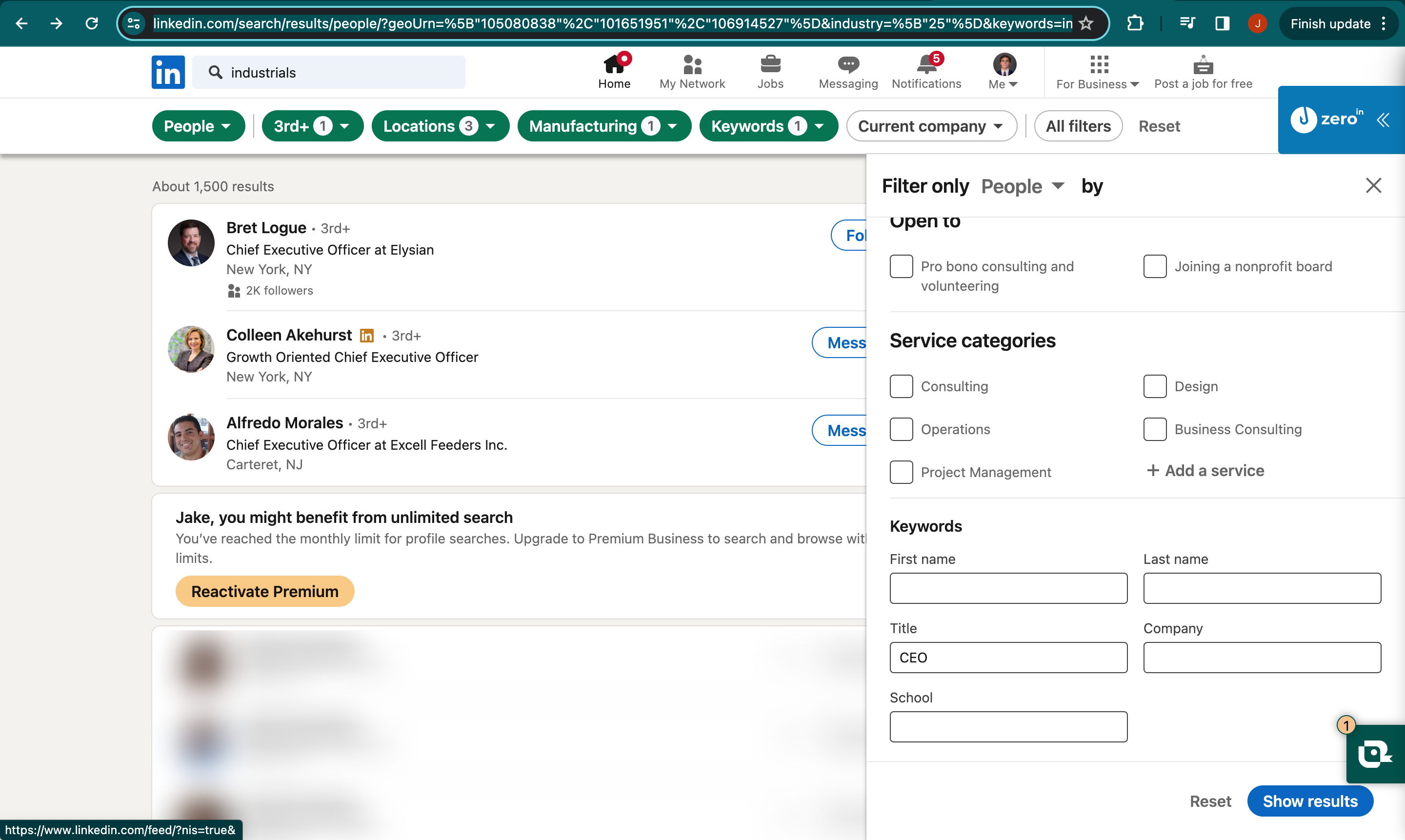
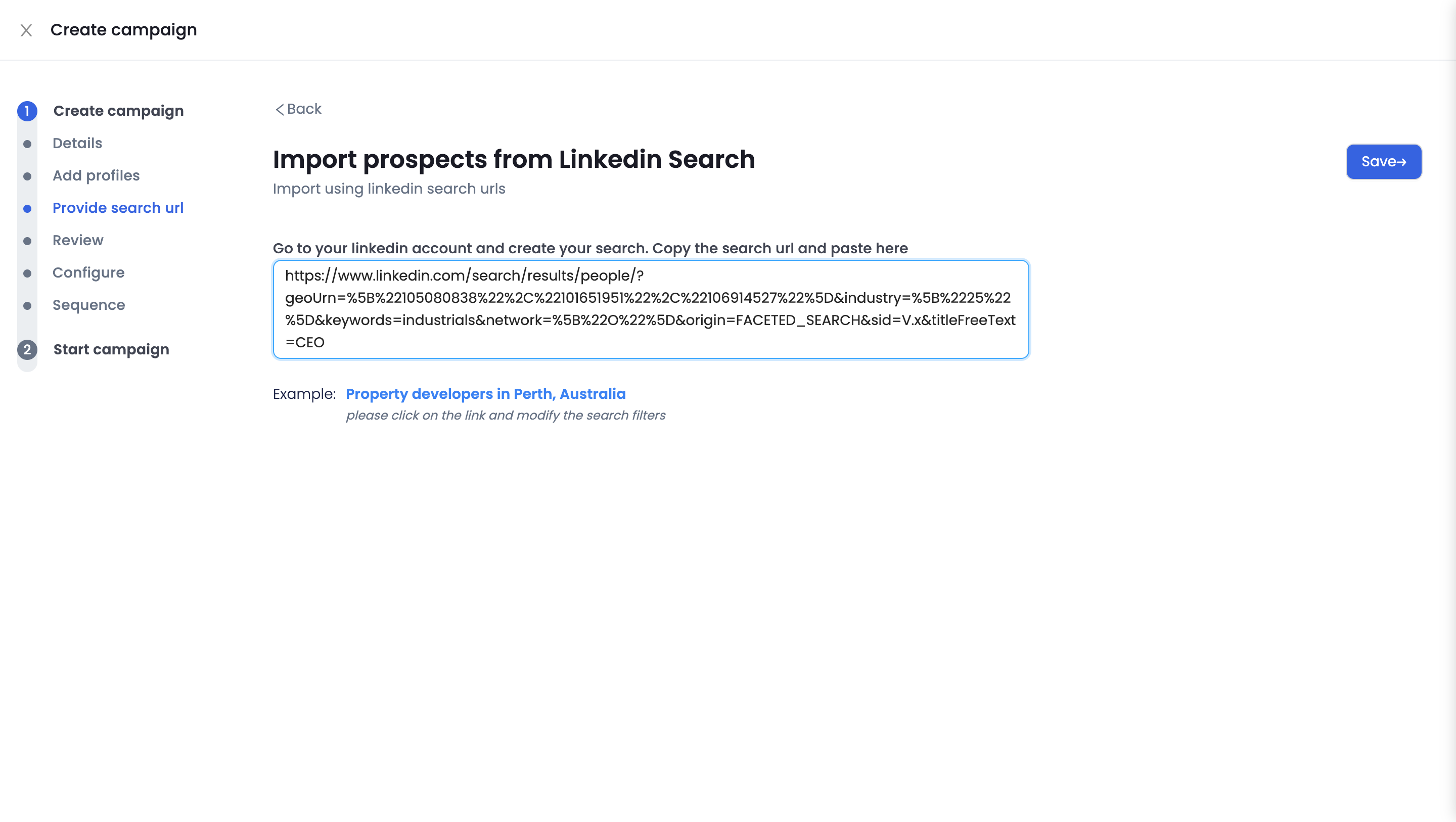
Click "Save" in the top right then "Configure Settings" in the top right of the following screen
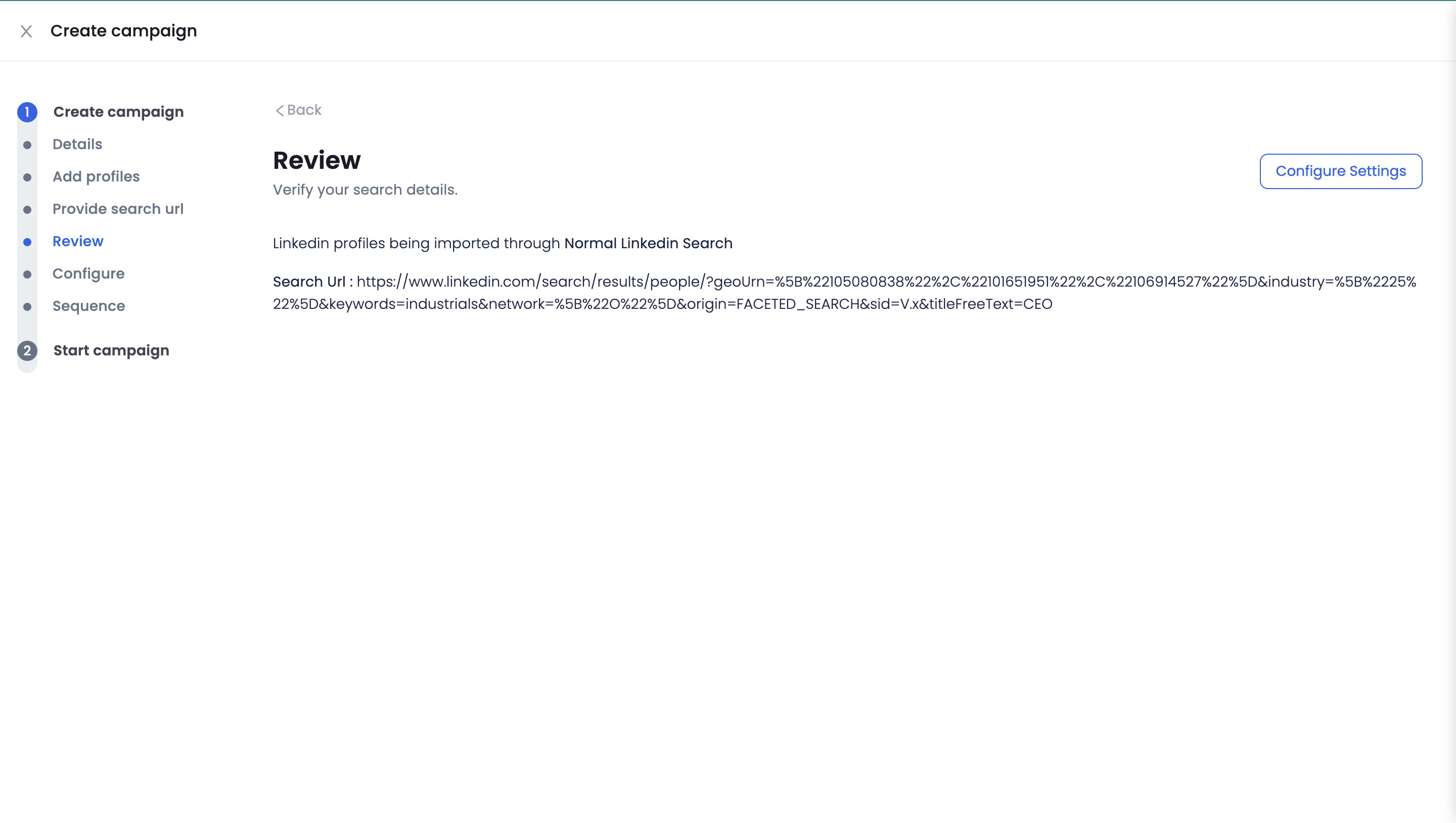
Step 4: Configure message sequence
Here we are going to configure the settings for which our messages will be sent on LinkedIn. In this example we want Dealhunter to enrich the prospects' data if possible (email and phone) and to skip over the prospect if they have already been touched in another campaign. See example below:
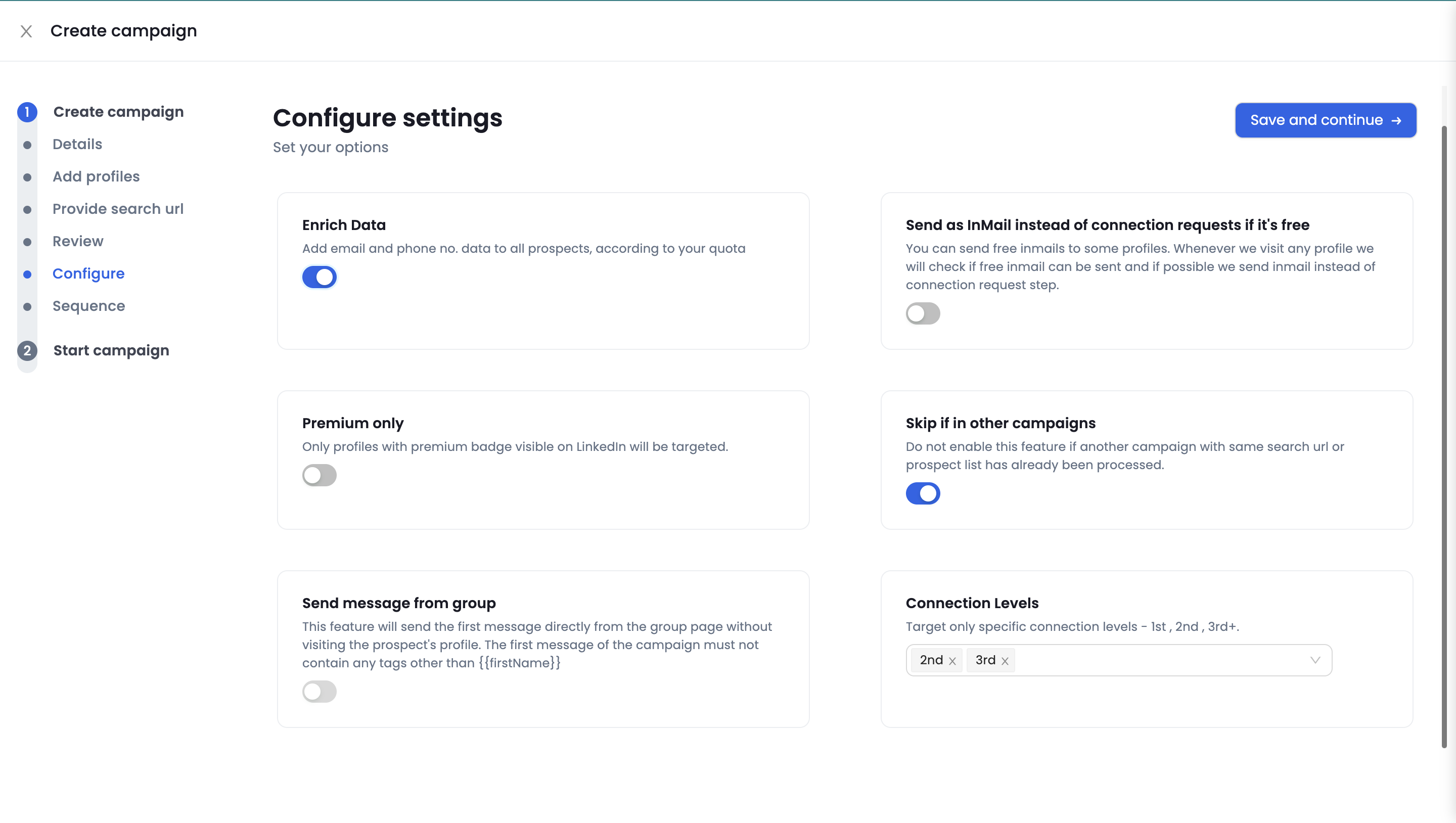
Next, we'll create the prospect messaging outreach. Here we'll create a unique messaging sequence from scratch.
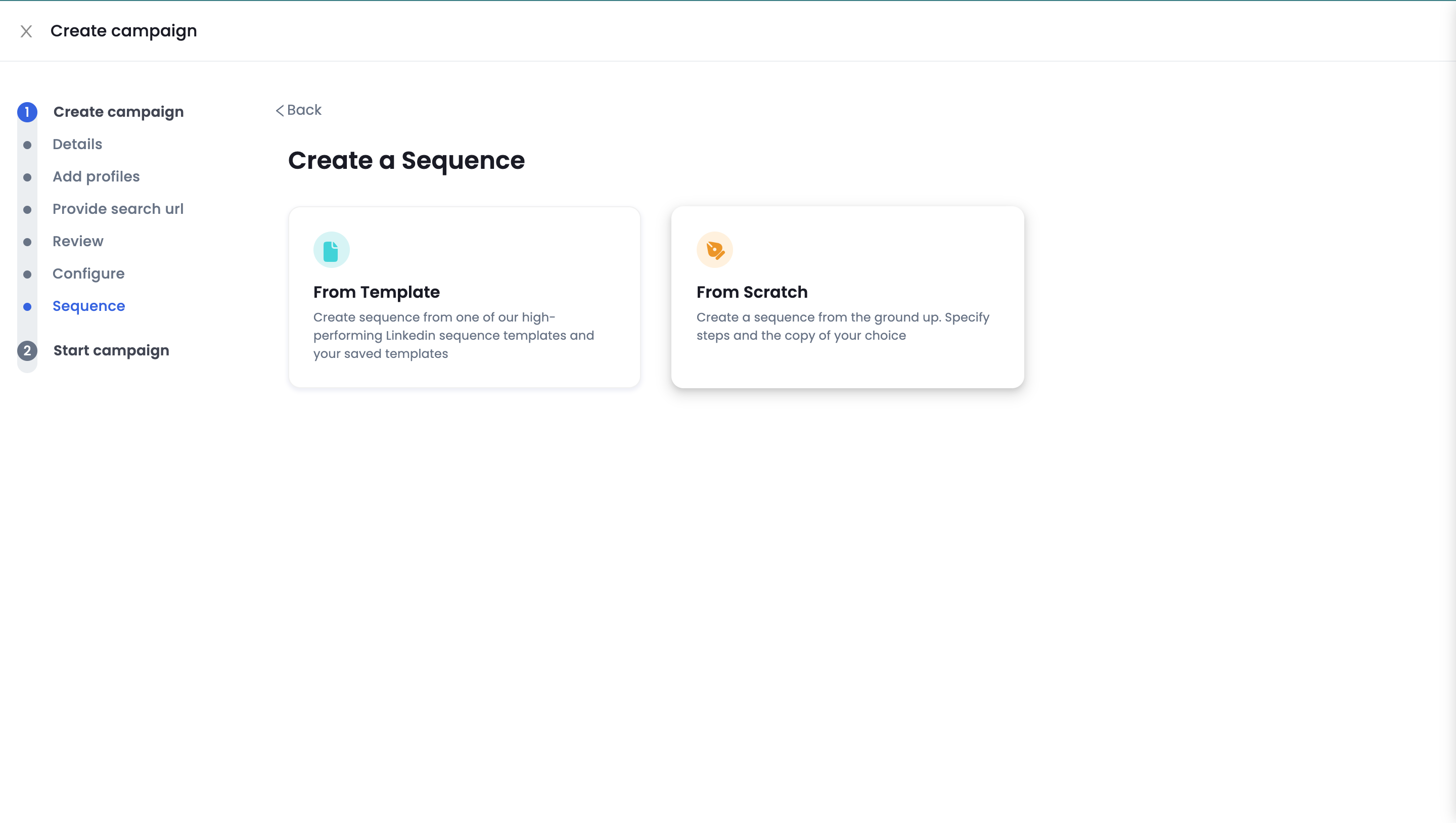
First we'll make the connection request message
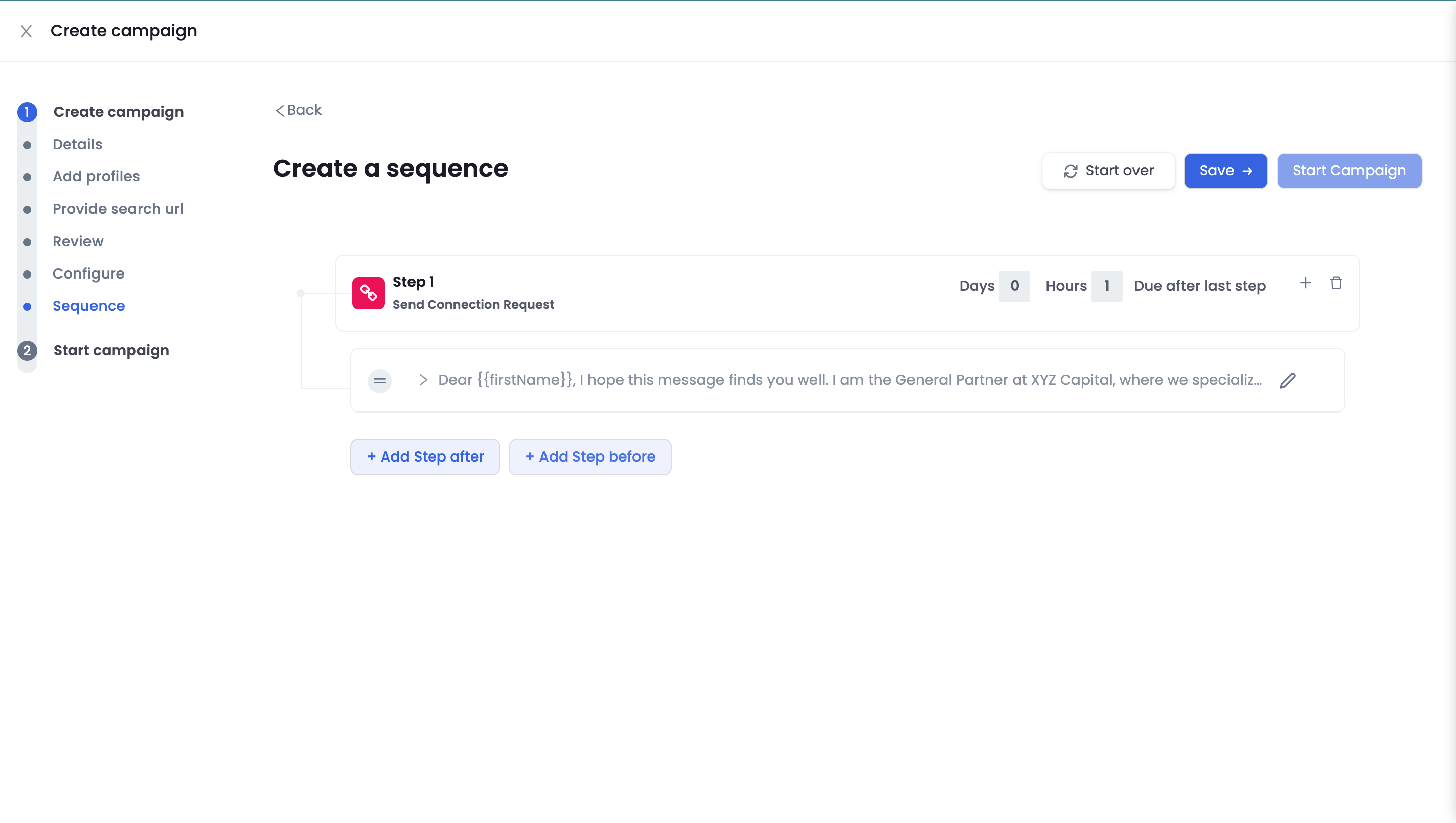
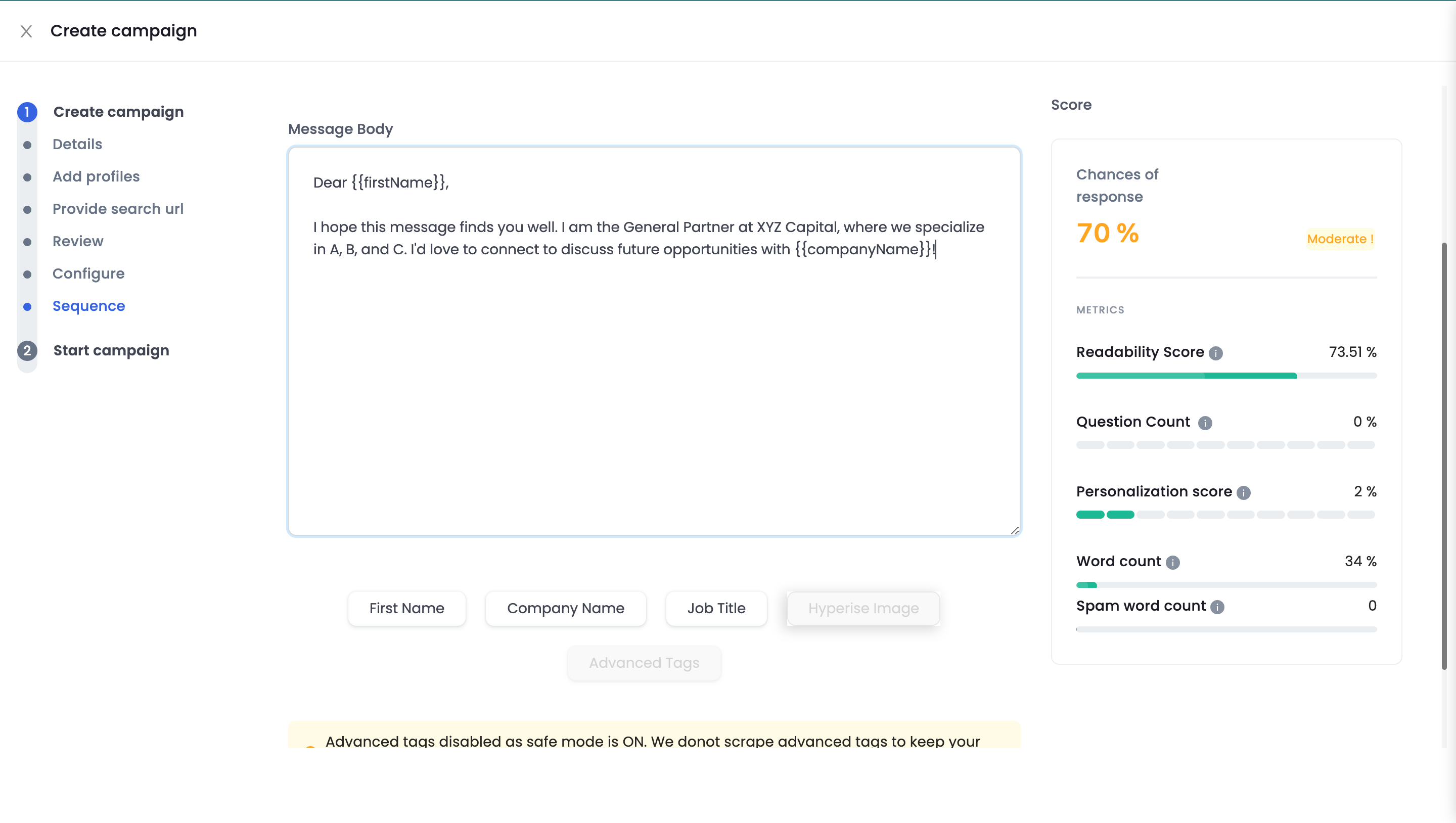
After we make the connection request, we can automate more messages to be sent after they accept the connection. To do this, click Add Step After -> Send Message
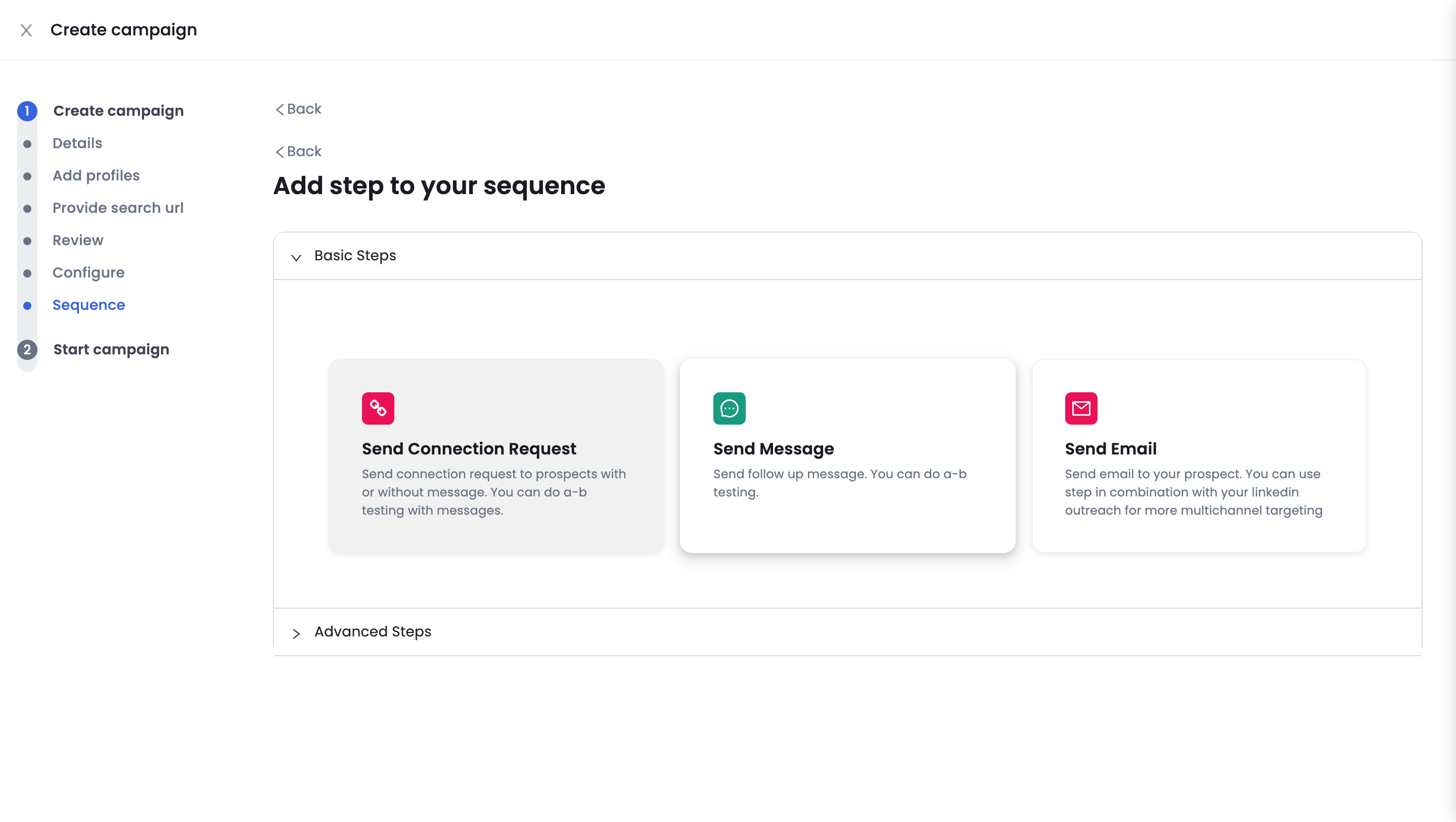
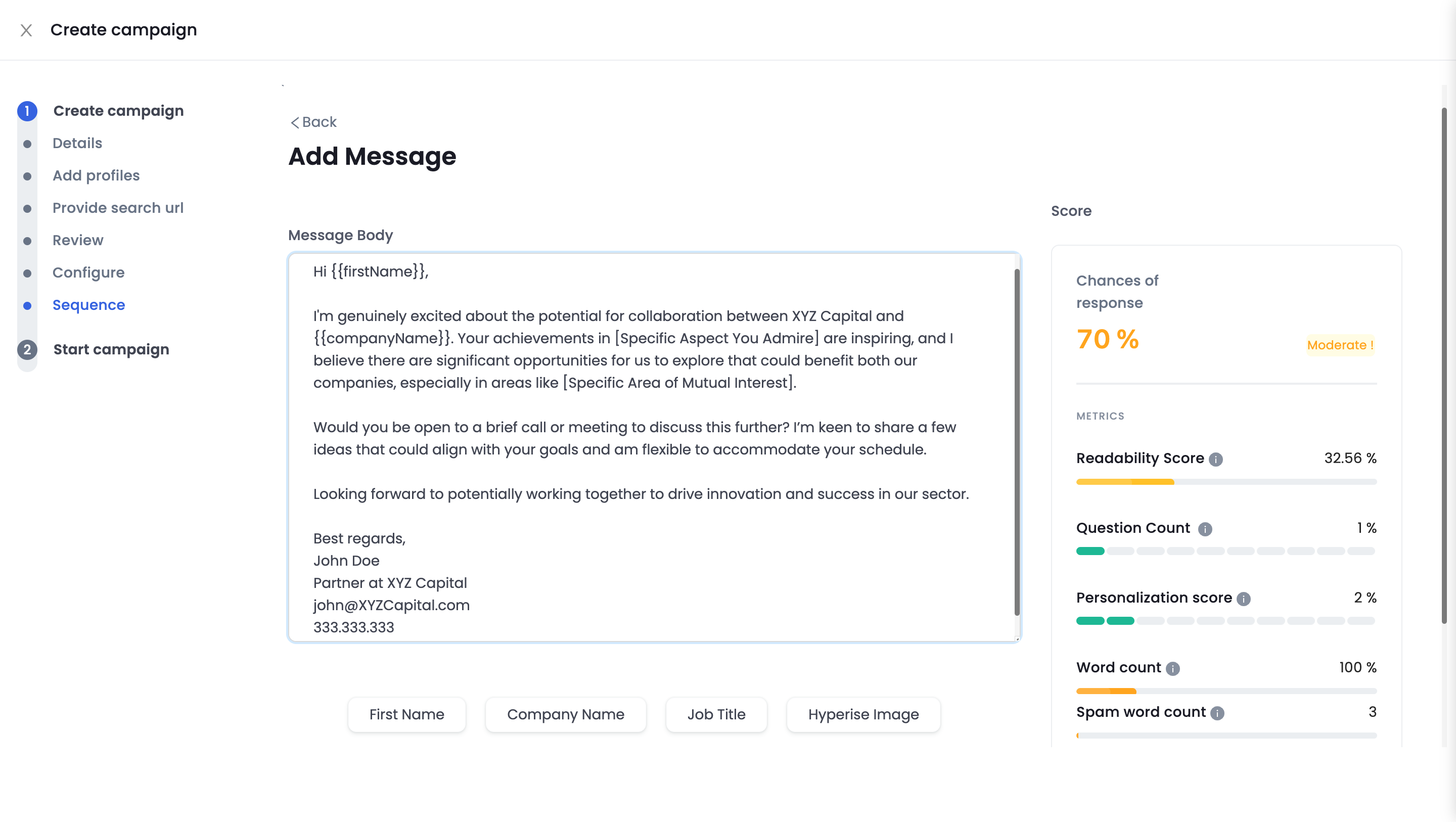
Note: you can add as many follow up messages as you wish
After you're done creating you messaging sequence, click "Save" in the top right corner of the screen.
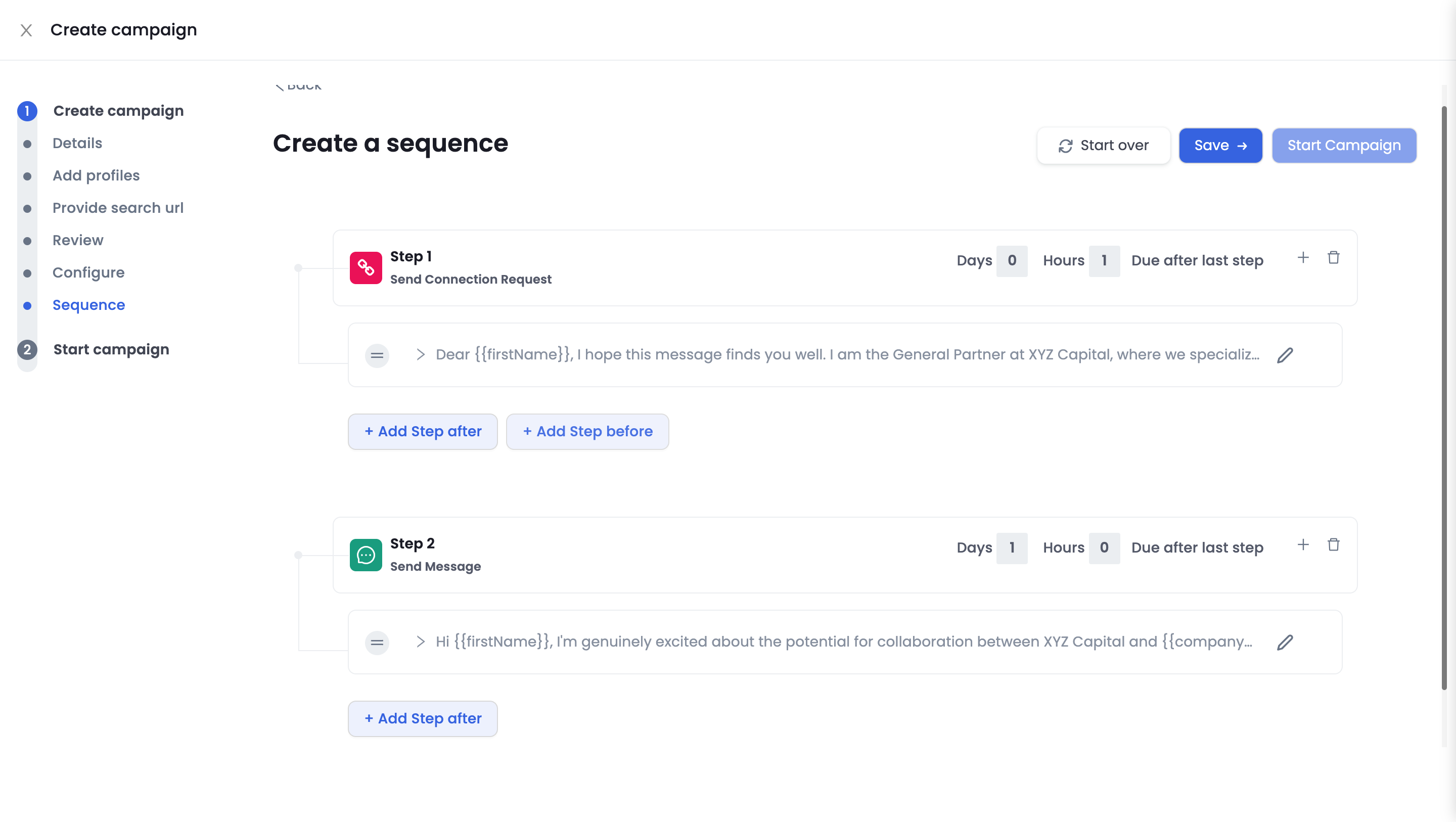
After you save the sequence, you can then start your campaign by hitting "Start Campaign"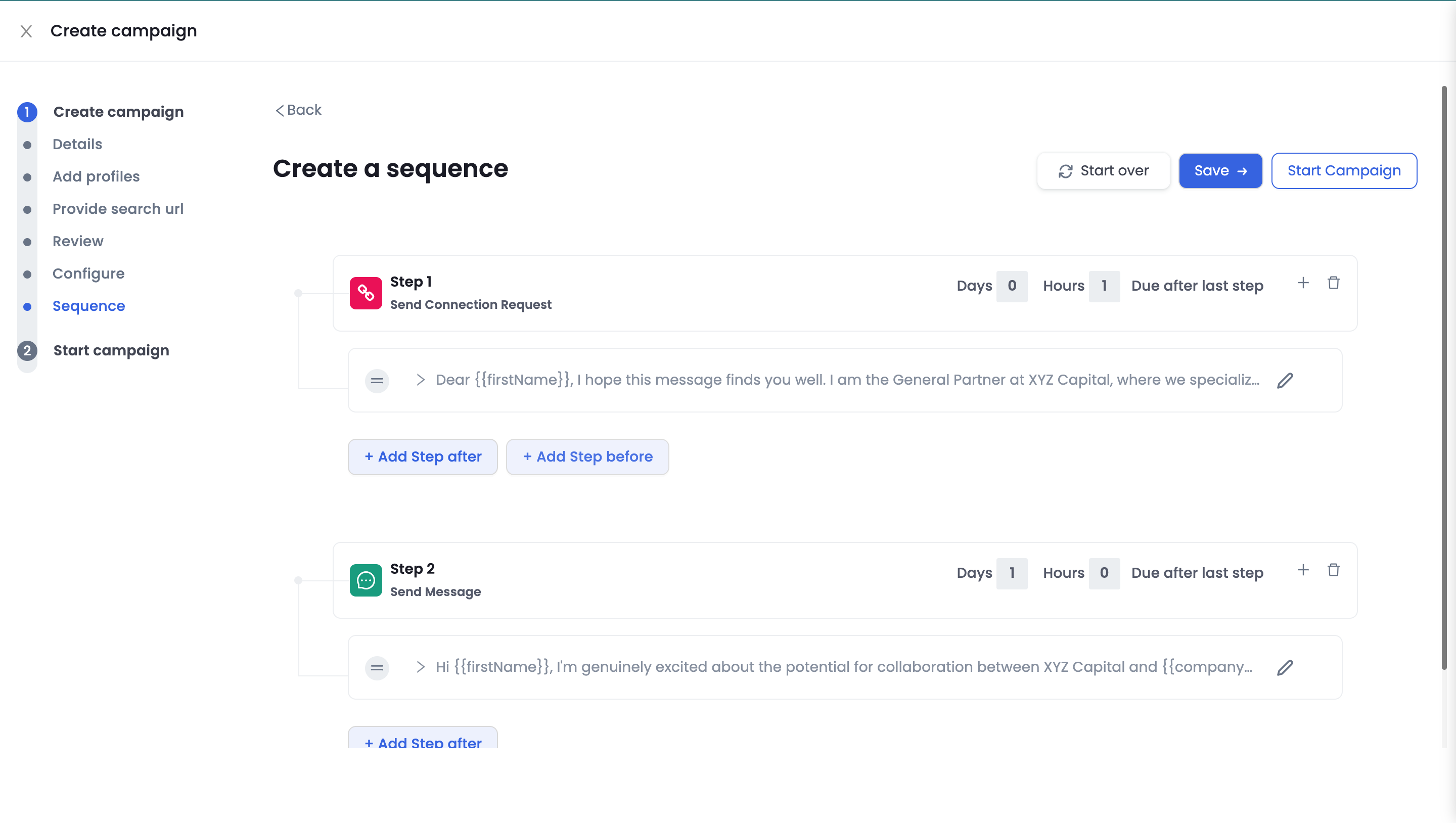
The campaign will now Import and execute your contacts and sequence
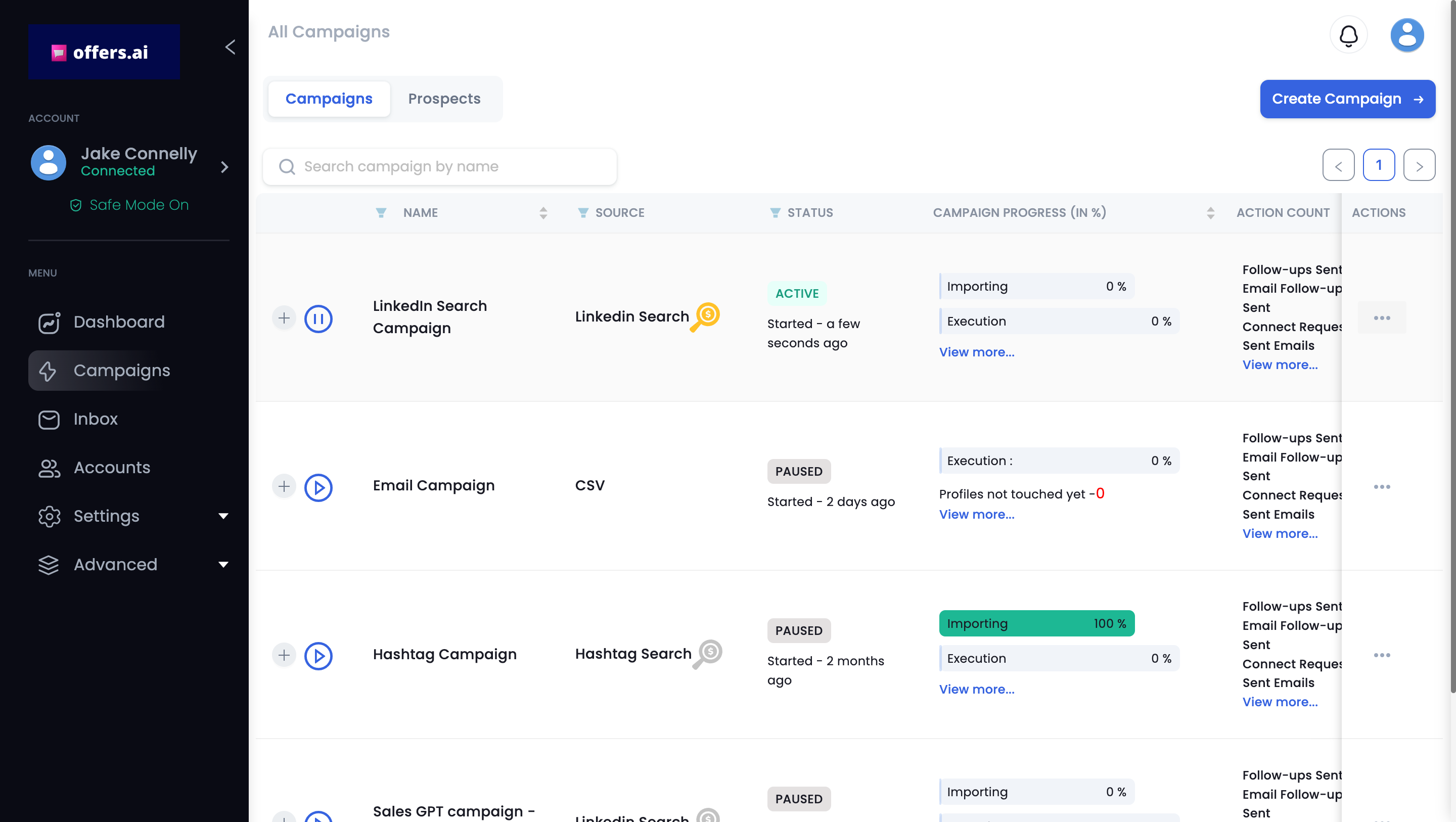 Congrats! You're all set!
Congrats! You're all set!