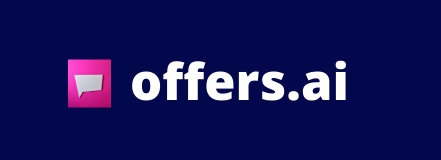How to Add Prospects to a Running Campaign
1. From your Deal Hunter dashboard, click "Campaigns"
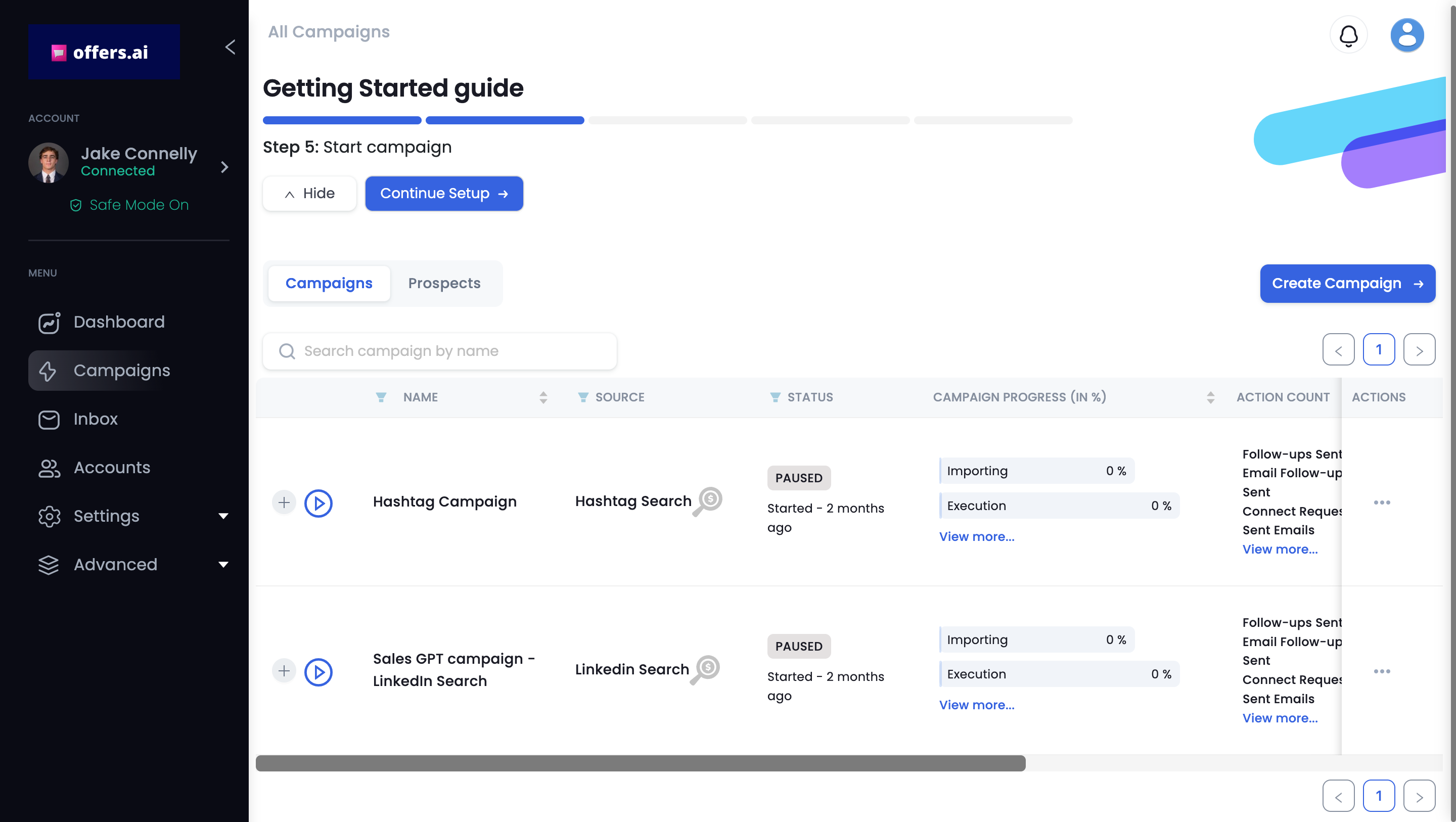
2. After you're directed to the campaign dashboard, click the three little dots listed under "Actions" next to the campaign you want to add prospects to.
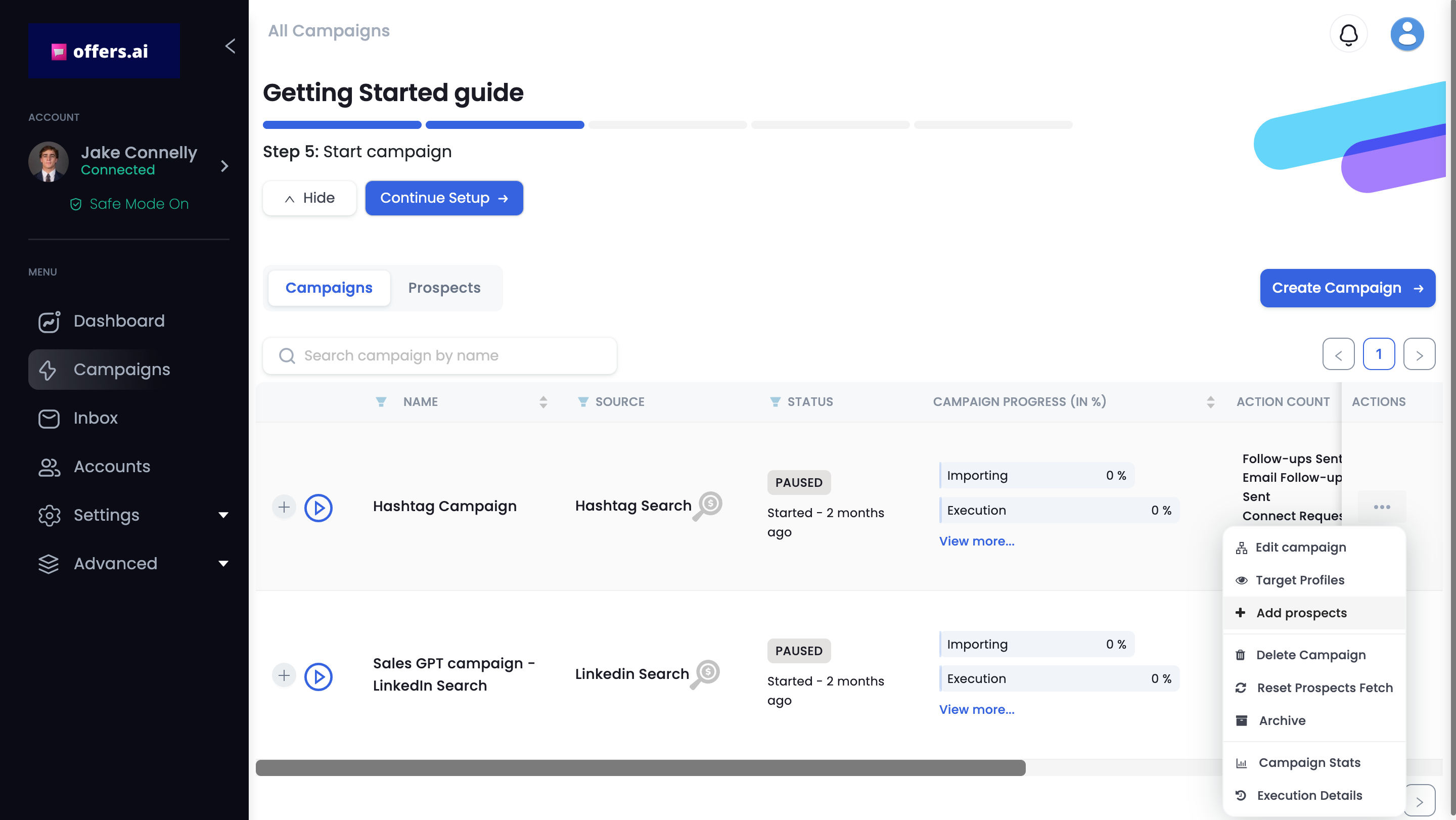
3. Then, click "Add prospects" from the drop down menu that appears.
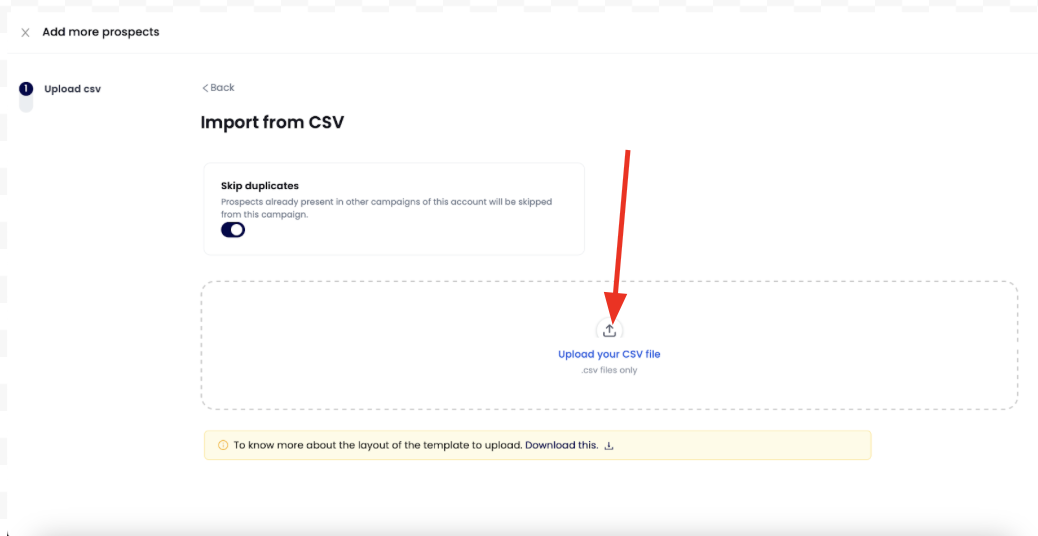
4. Next, you will be brought to the add more prospects page. From here, click "Upload your CSV file".
NOTE: You can only add prospects through importing a CSV file
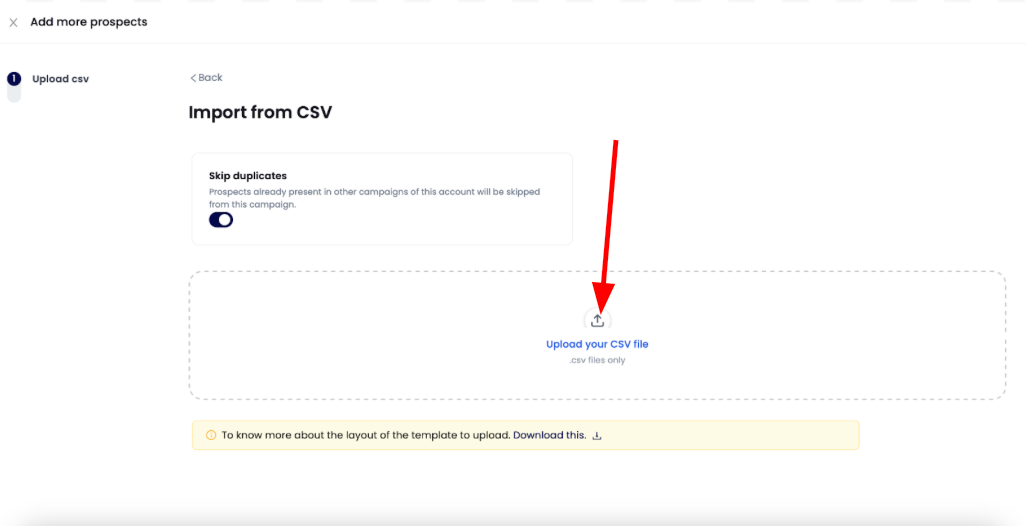
5. Then, select the CSV file you would like to upload into your campaign, and click the blue "Upload" button in the bottom right.
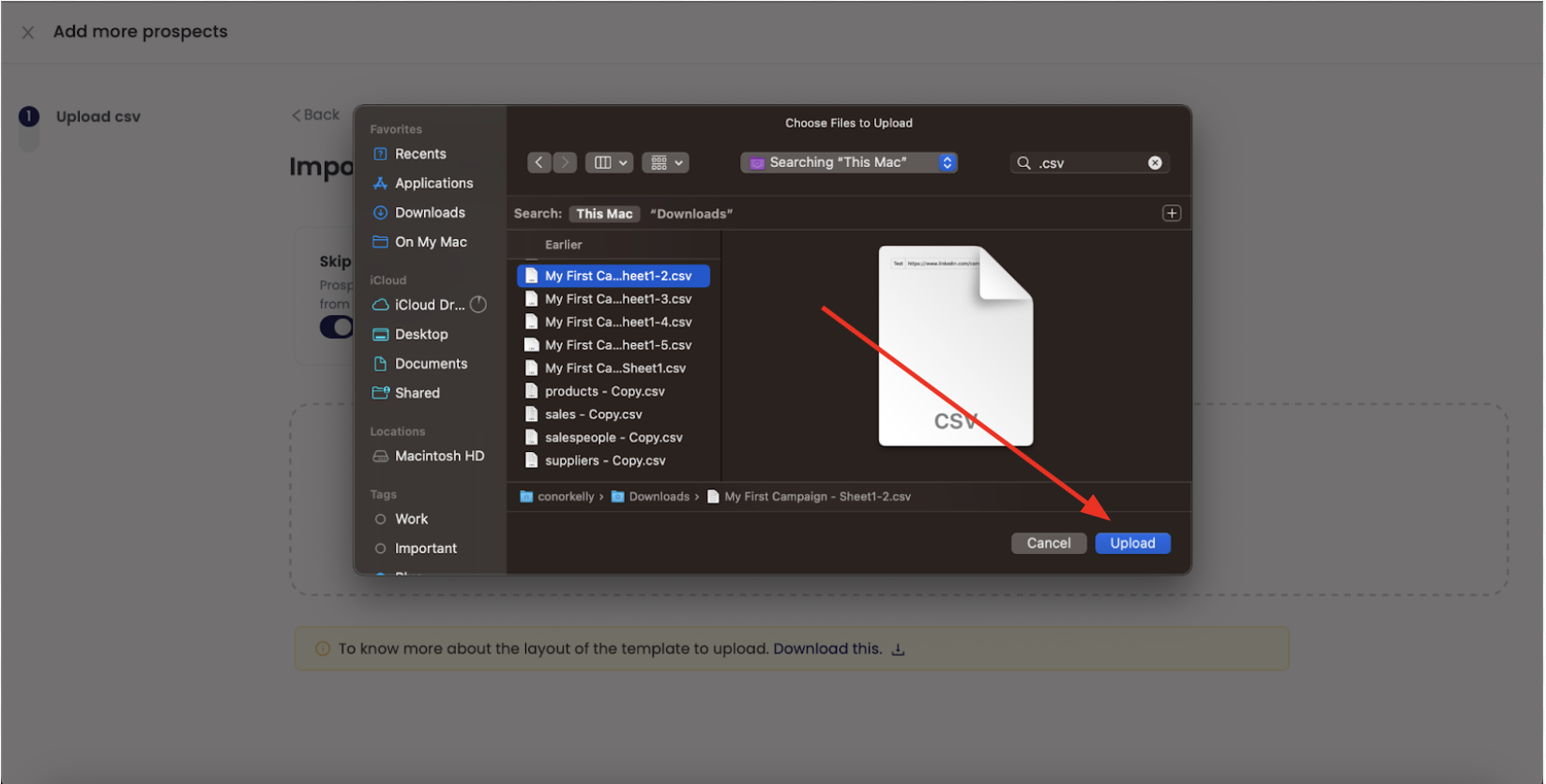
6. Once the CSV file uploads, scroll through and make sure the "Columns" match the "Offers.AI Type". If they all do, click the blue "Save Data" button in the top right corner.
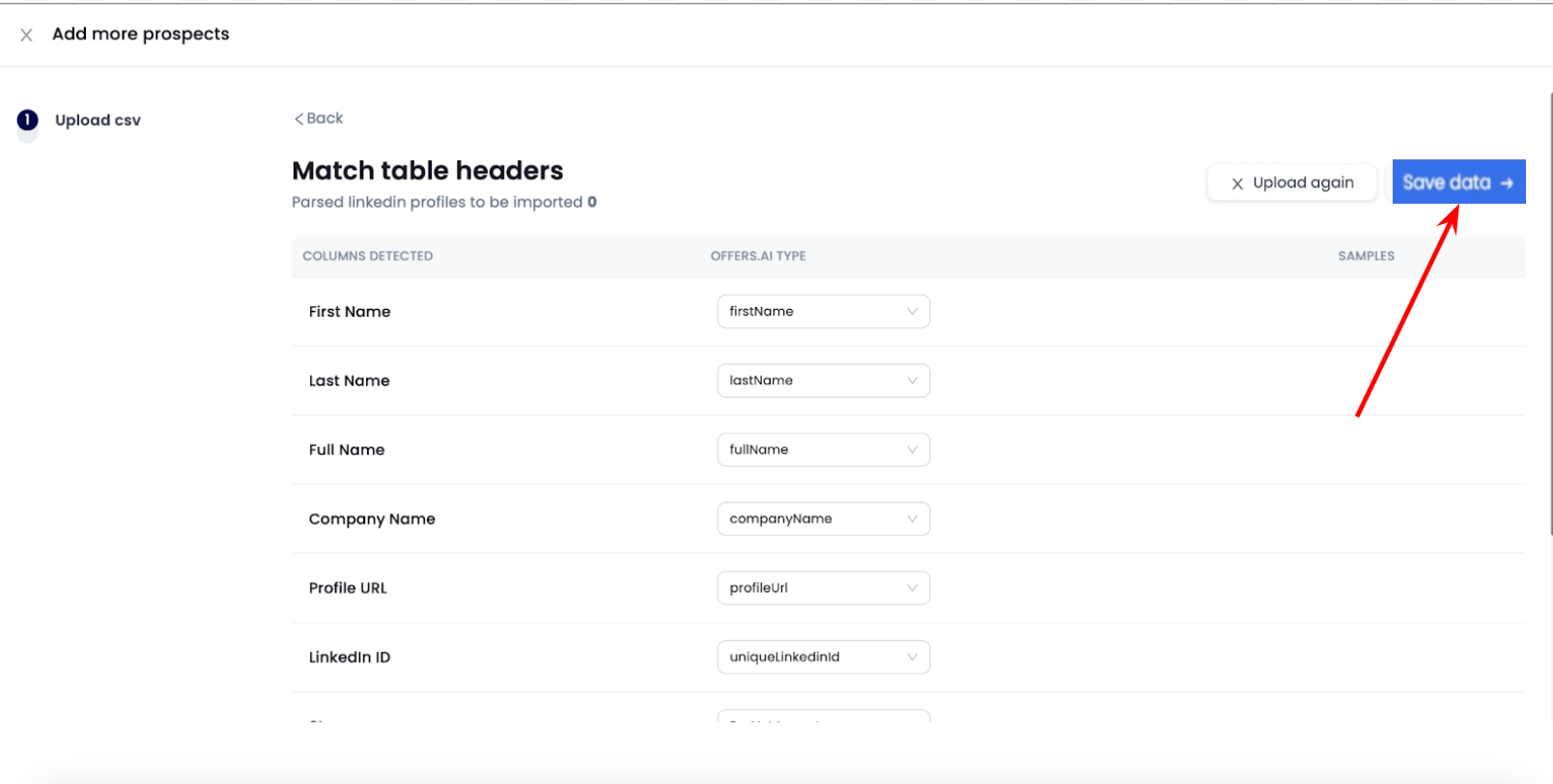
7. After this, the prospects in your CSV file will be imported into your campaign. This should take 3-4 minutes. 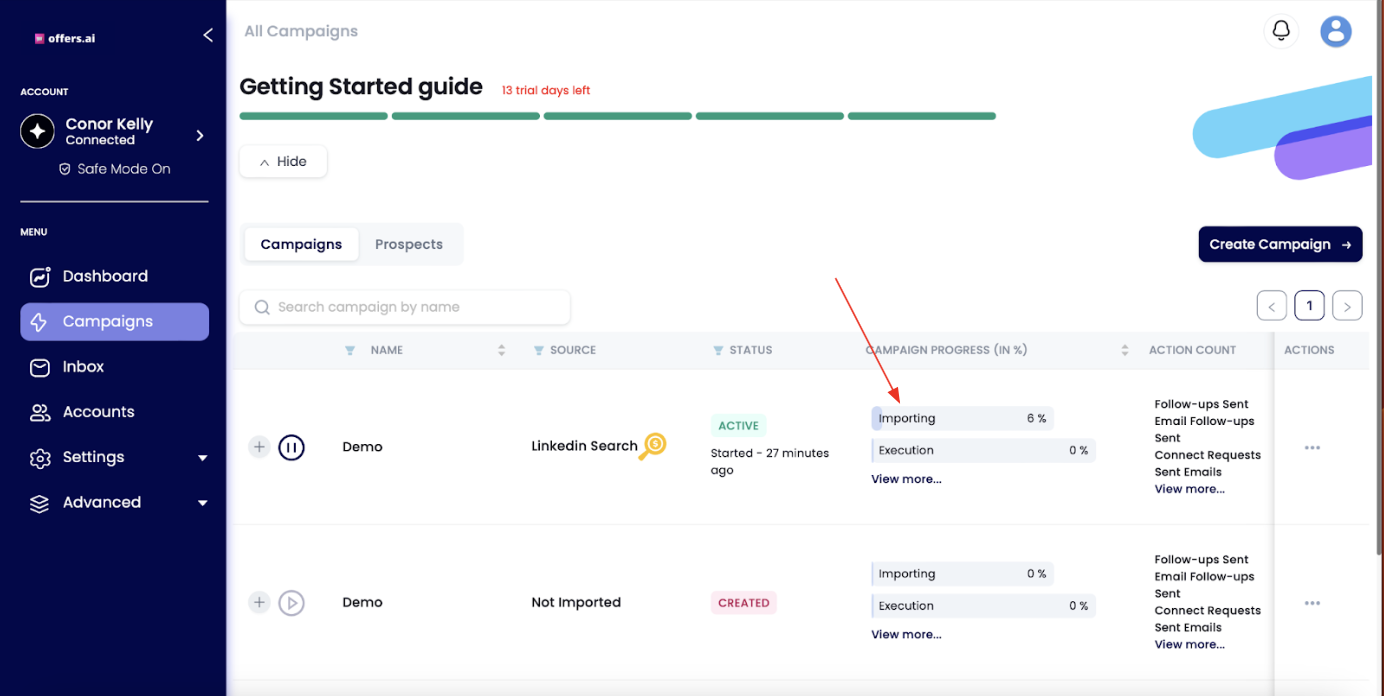
8. You can check to see everything has been added by clicking on the "Prospects" button located to the left of the "Campaigns" button.
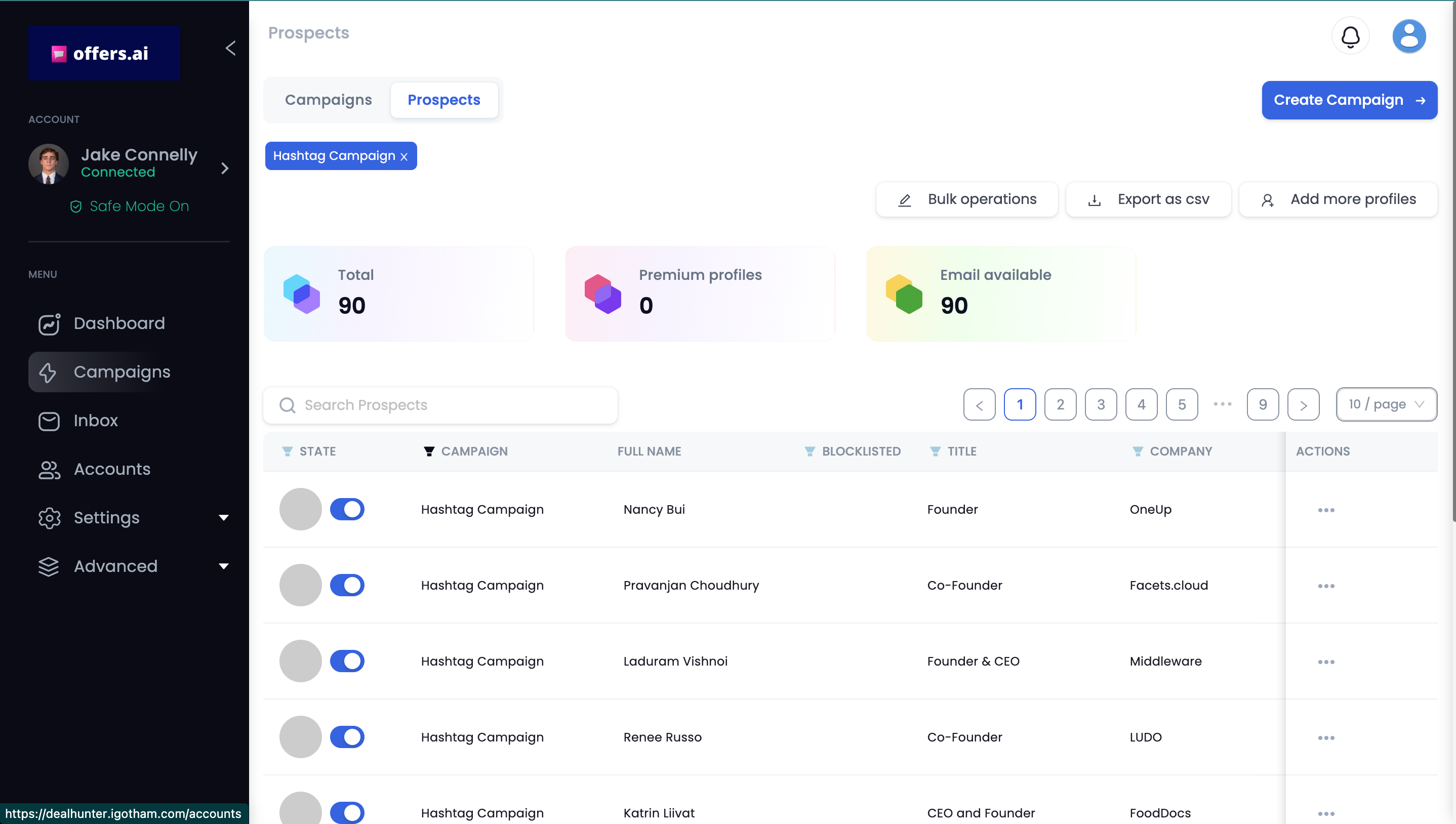
Congratulations! You have uploaded a CSV file of prospects into your campaign!