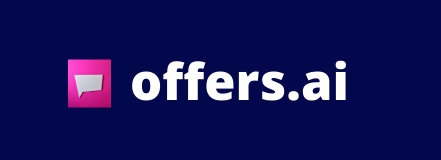How to Blocklist Prospects from Your Campaign
1. From your Deal Hunter dashboard, click "Campaigns"
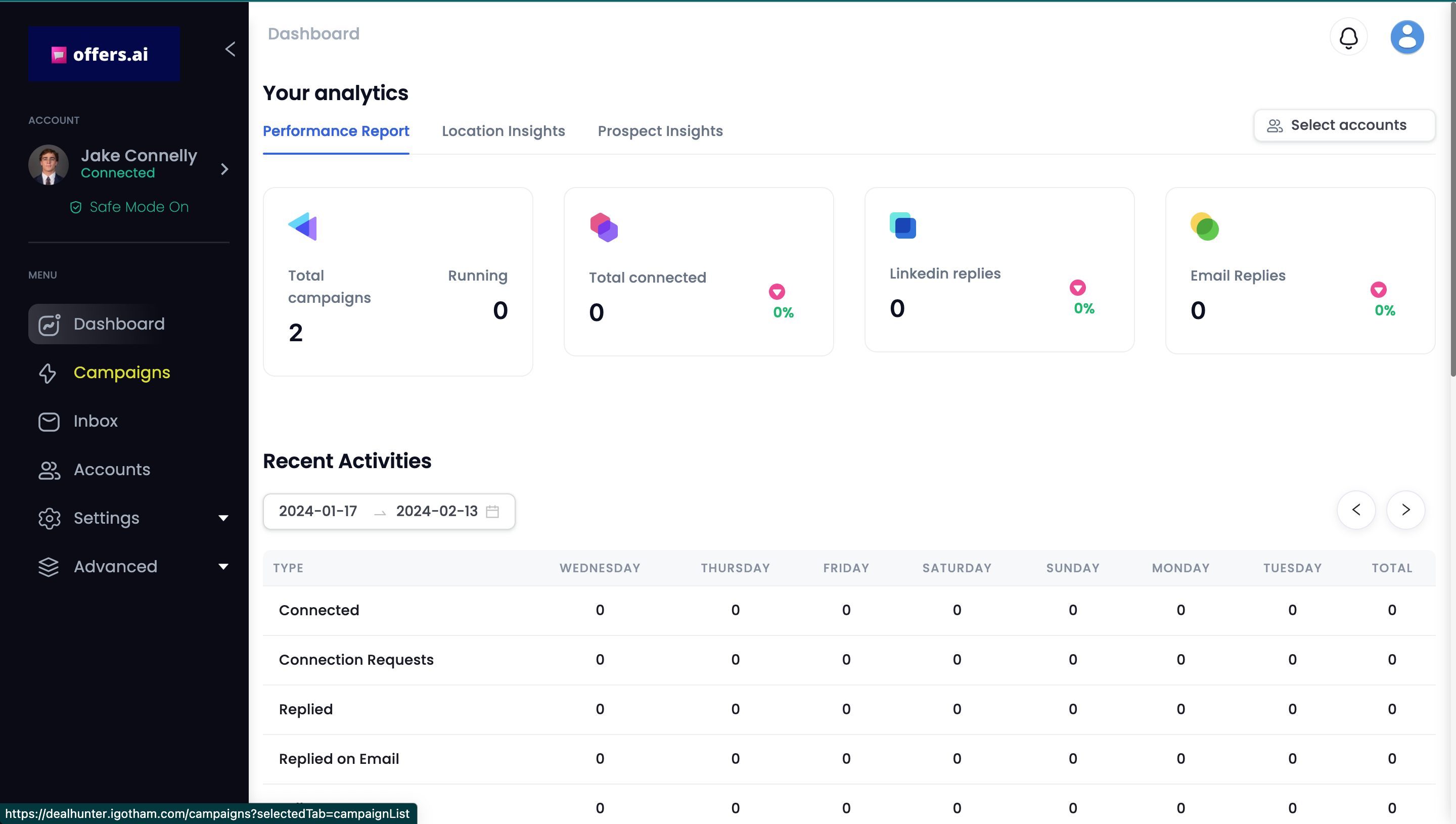
2. After you're directed to the campaign dashboard, click the three little dots listed under "Actions" next to the campaign you want to blocklist prospects from and click "Target Profiles".
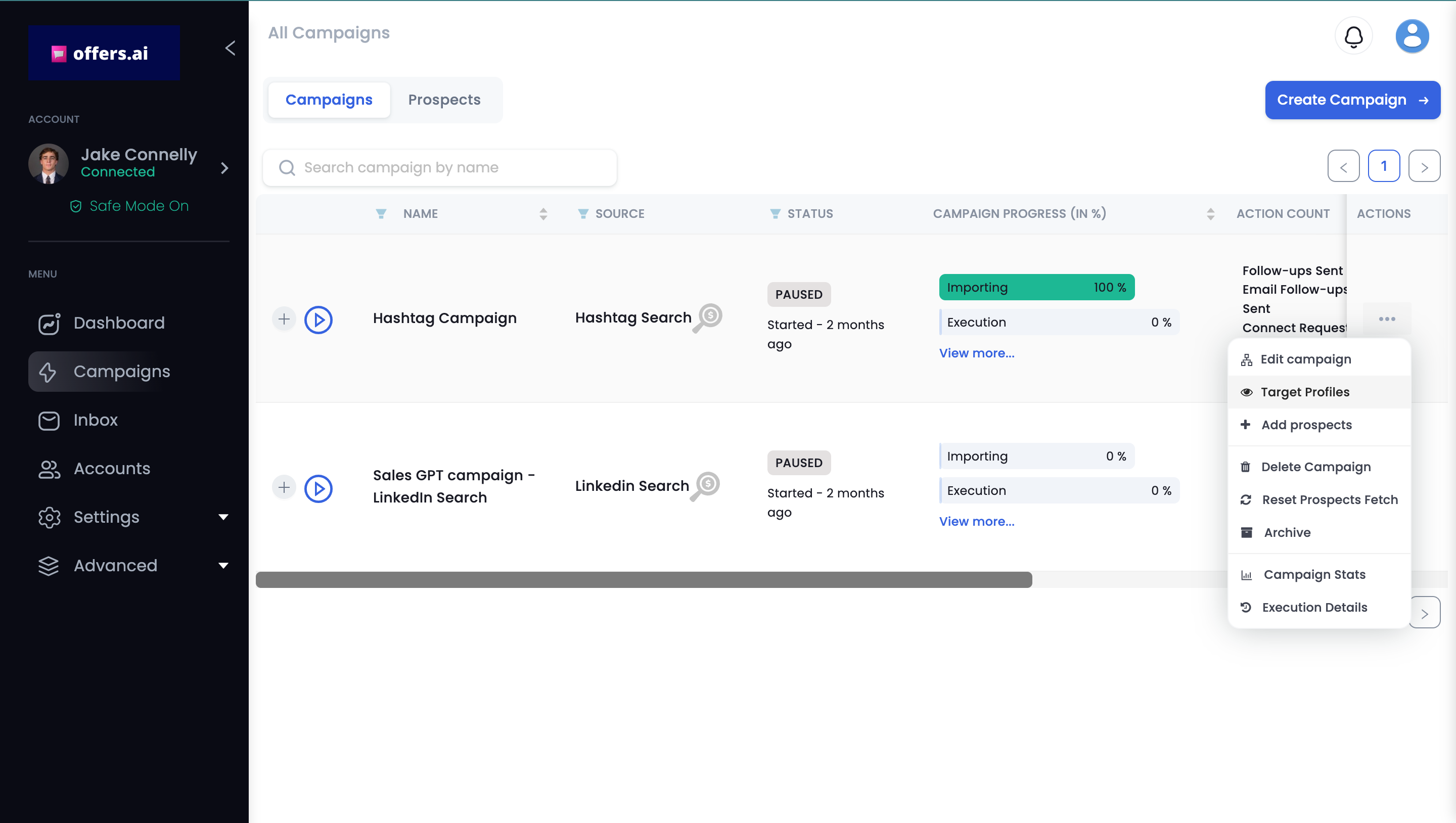
3. This will bring you to a list of your prospects. After you've located the prospect you want to add to the blocklist, click the little three dots next to their name.
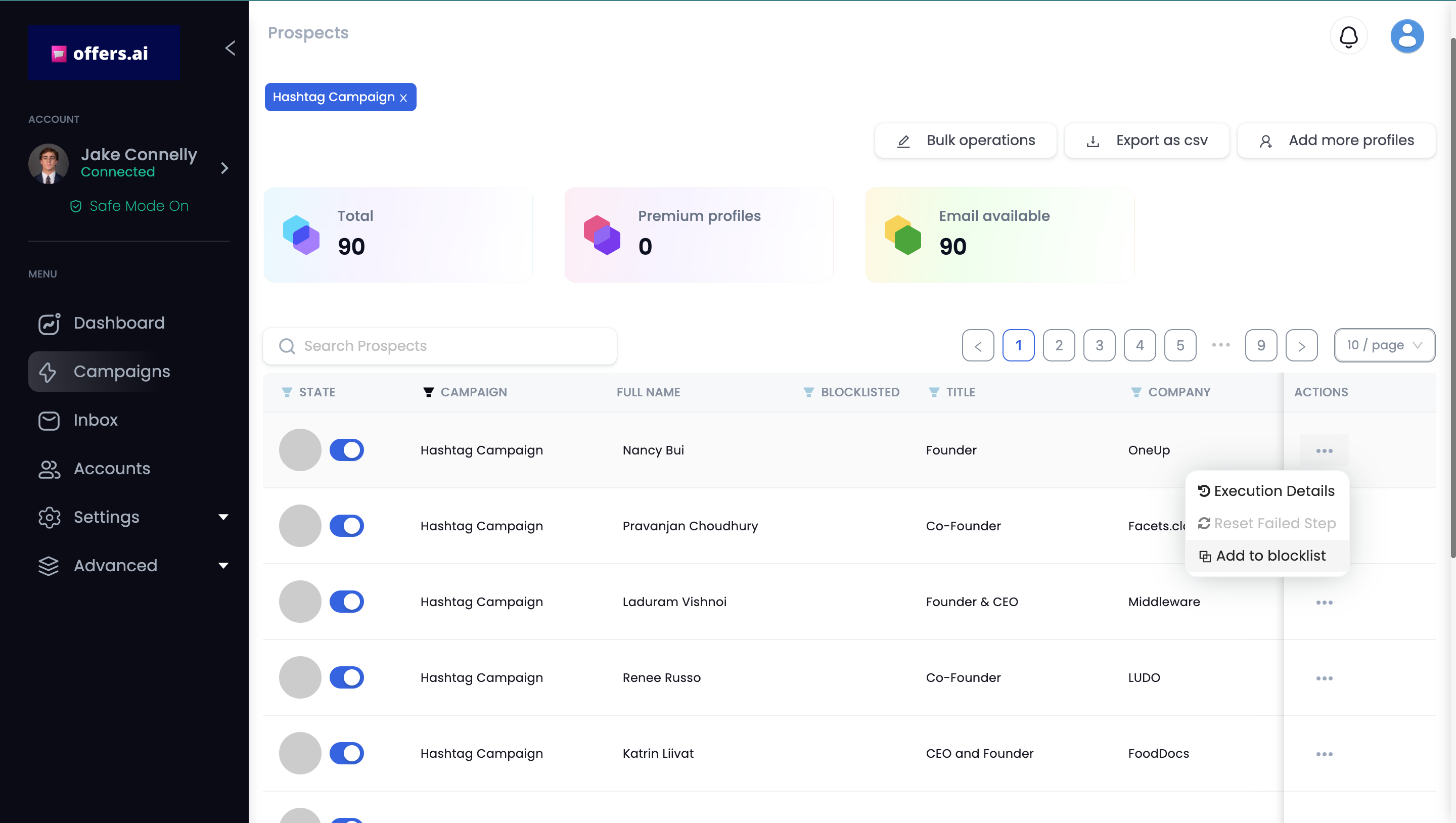
4. Then, click "Add to Blocklist" next to the prospect you want to block.
IMPORTANT NOTE: This is an irreversible action. Only add a prospect to the blocklist if you are completely sure you want to do so.
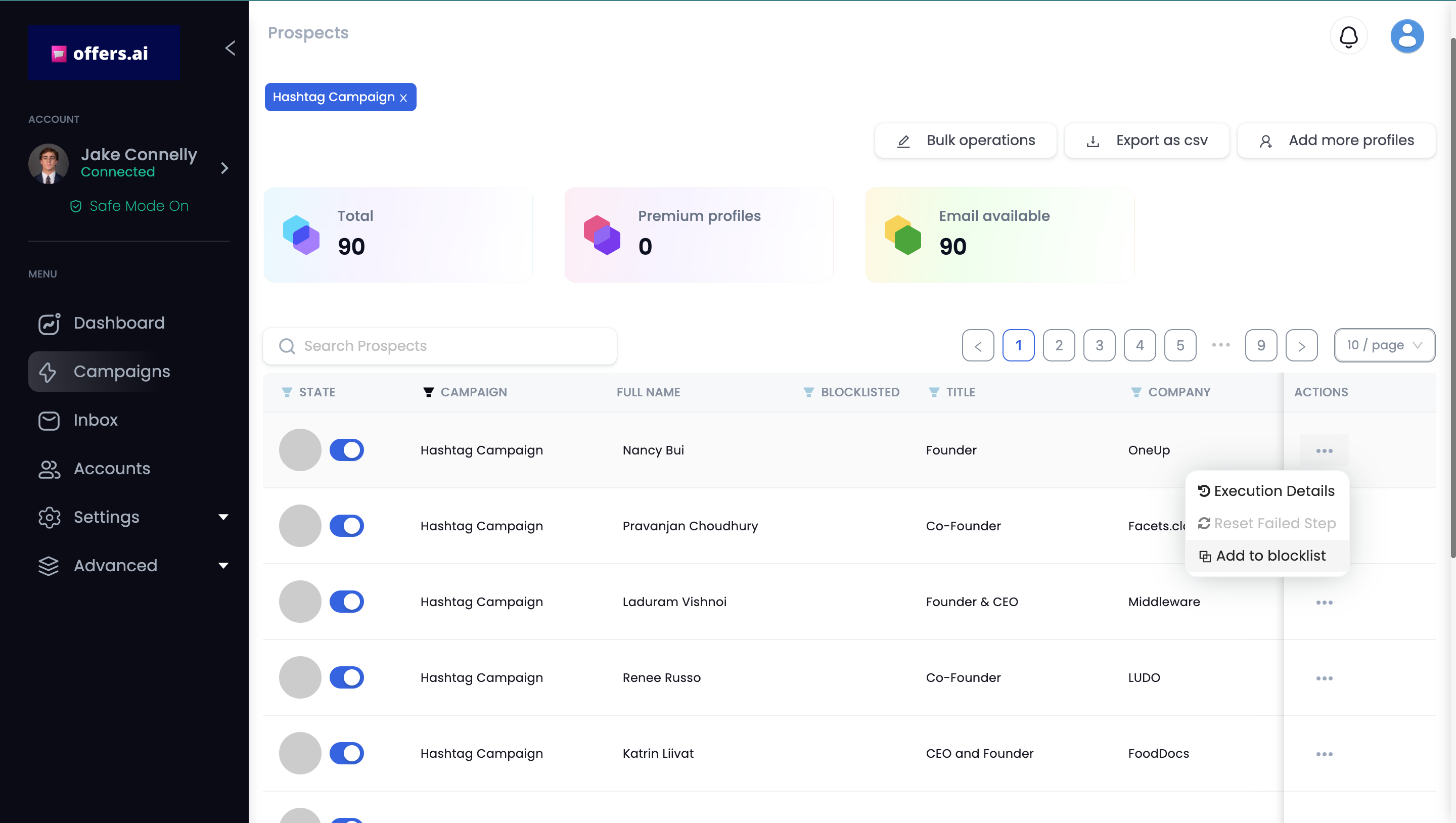
5. Once you click "Add to blocklist", a confirmation message with pop up that says: "Profile blacklisted Successfully". Once this is done, the prospect you added to the blocklist will no longer be a part of your campaign. If you click back on the campaign after completing this action, the prospect will no longer be there.
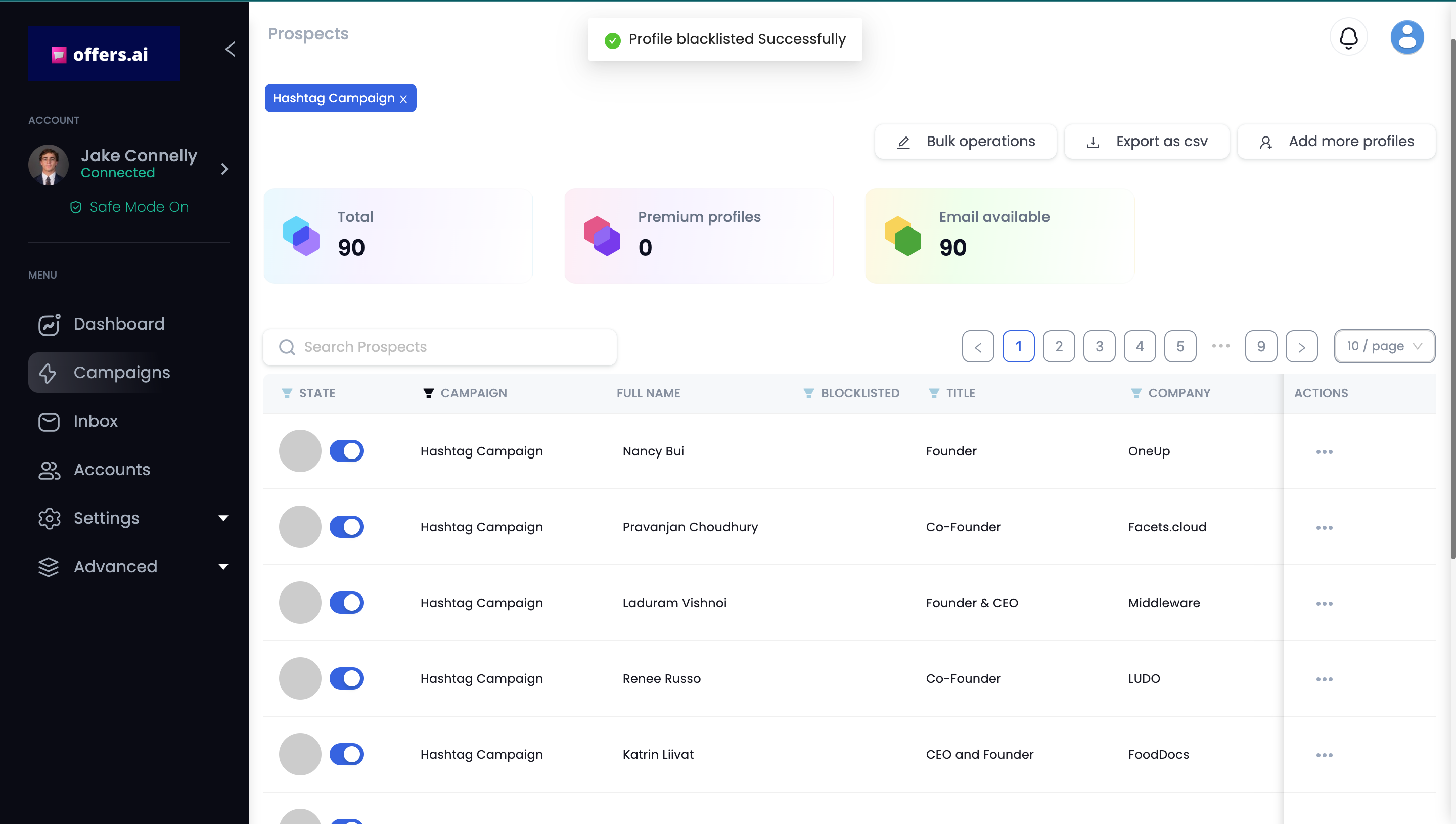
REMINDER: This is an irreversible action, so only add a prospect to the blocklist if you are completely sure you want to do so.
Congratulations! You have successfully added a prospect to the blocklist.